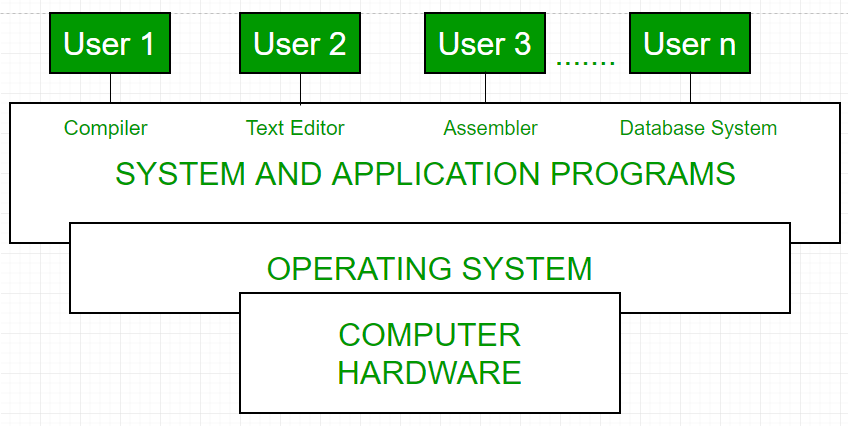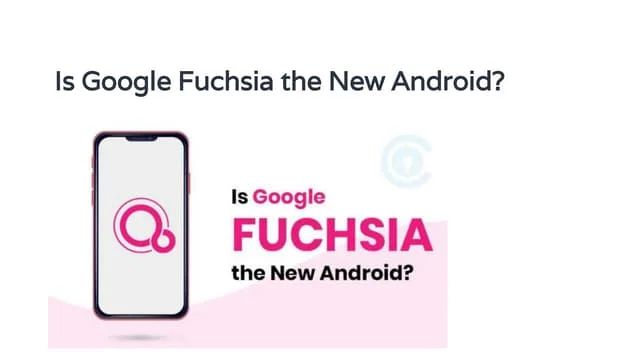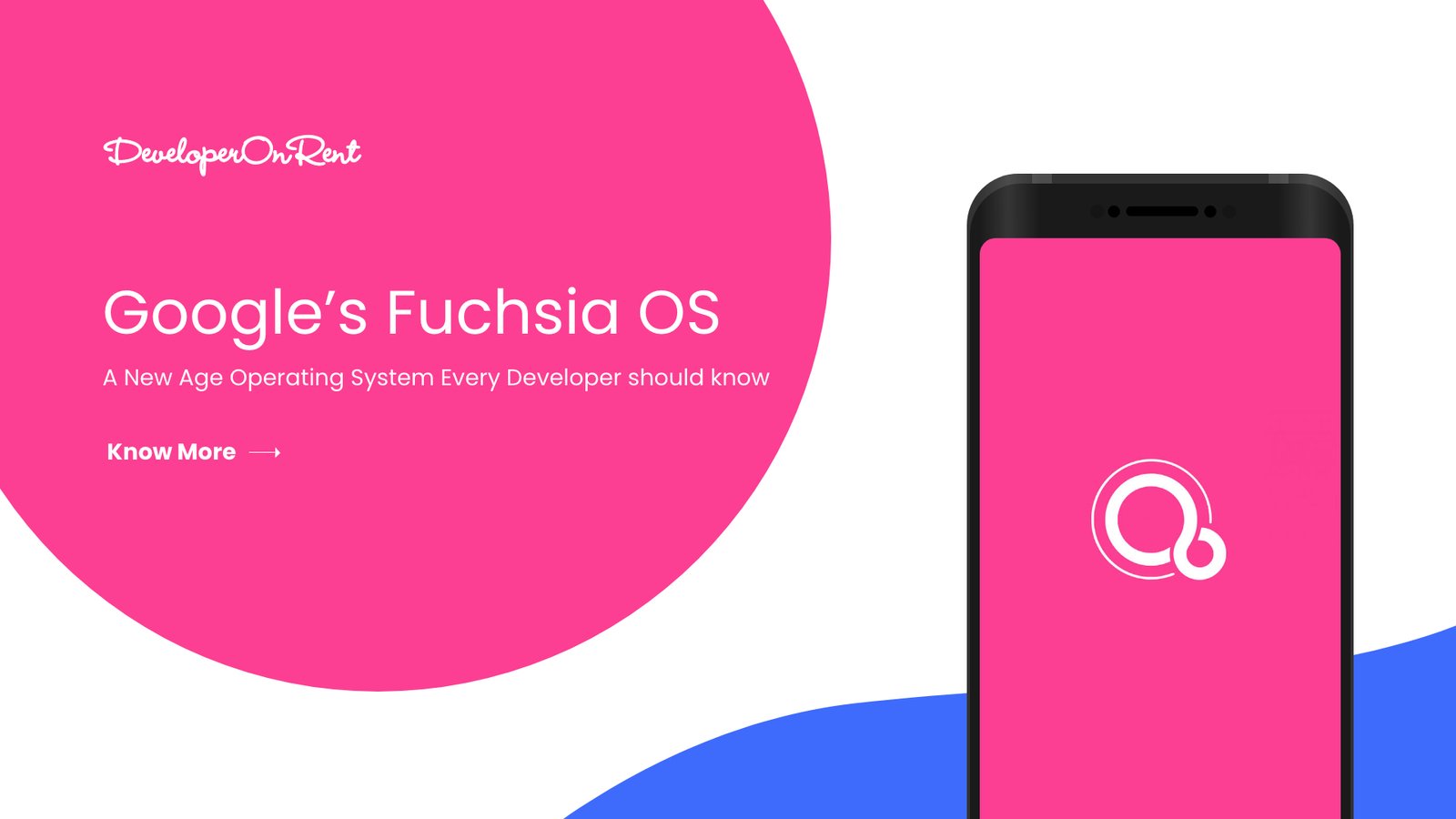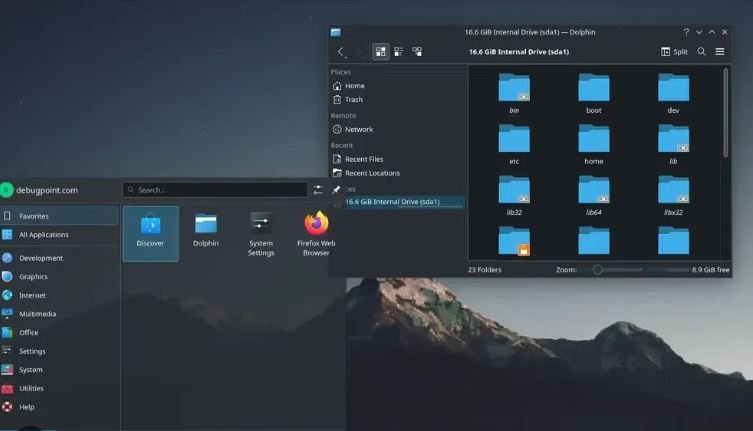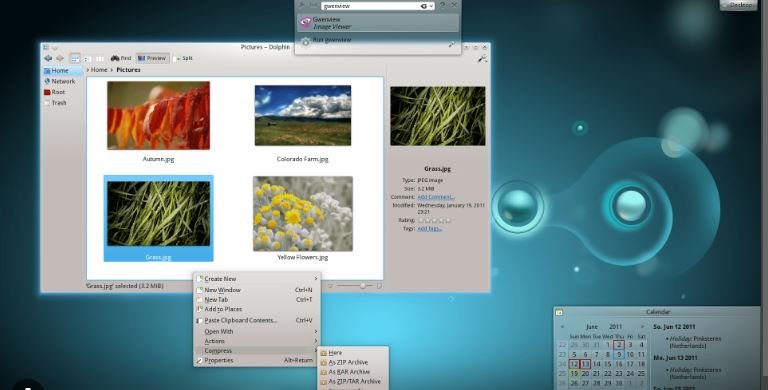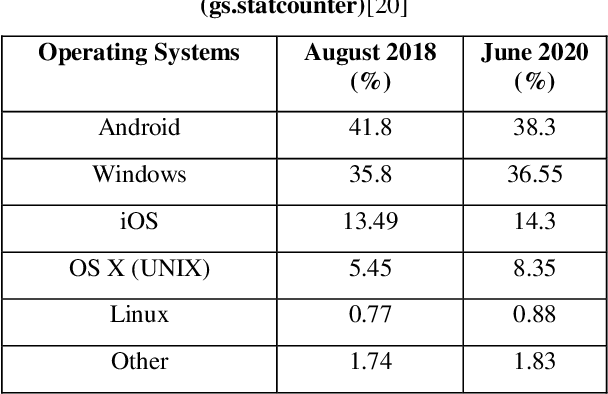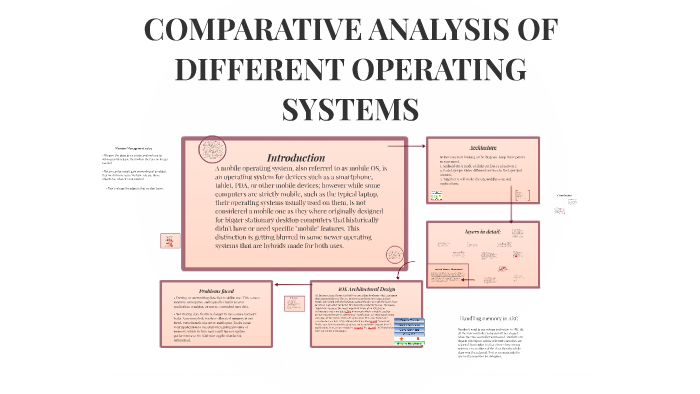Operating systems (OS) are fundamental to computing, managing hardware resources and providing a platform for applications. For users and developers alike, understanding and mastering OS functionalities is crucial. This article provides practical guides and tutorials on various aspects of operating systems, from basic usage to advanced management and customization.
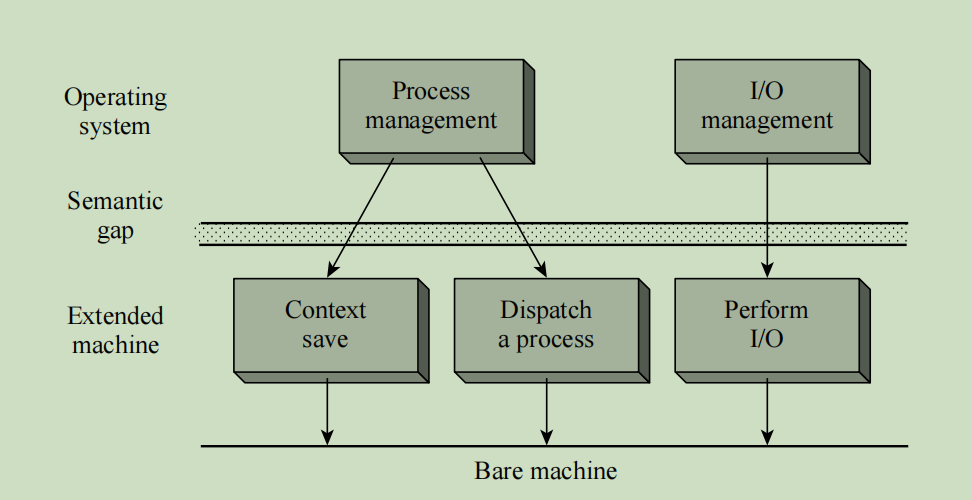
1. Getting Started with Operating Systems
Understanding the Basics:
- Introduction to OS: Learn about the core functions of operating systems, including managing hardware, running applications, and providing user interfaces. Familiarize yourself with key terms like kernels, file systems, and user interfaces.
- Installing an OS: Follow step-by-step instructions to install popular operating systems such as Windows, macOS, and Linux distributions. This guide covers preparation, installation procedures, and initial configuration.
Basic Navigation:
- Windows: Explore the Start Menu, Taskbar, and File Explorer. Learn how to customize settings, manage files, and use essential applications.
- macOS: Navigate through Finder, the Dock, and System Preferences. Understand how to organize files, use Spotlight for search, and manage system updates.
- Linux: Get acquainted with various desktop environments like GNOME and KDE. Learn basic terminal commands, file management, and software installation using package managers.
2. System Administration and Management
User and Group Management:
- Windows: Manage user accounts, set permissions, and configure user groups. Learn how to use the Control Panel and Settings app for administrative tasks.
- macOS: Use System Preferences to manage user accounts, parental controls, and file sharing. Learn about macOS user roles and privileges.
- Linux: Understand user management commands (
useradd,usermod,deluser) and group management (groupadd,gpasswd). Learn about sudo privileges and permissions.
System Monitoring and Performance:
- Windows: Use Task Manager and Resource Monitor to track system performance, manage processes, and troubleshoot issues. Learn about Performance Monitor for advanced analysis.
- macOS: Utilize Activity Monitor to monitor CPU, memory, and disk usage. Explore Console for system logs and troubleshooting.
- Linux: Employ commands like
top,htop, andvmstatfor real-time system monitoring. Learn to usedmesgfor kernel messages andjournalctlfor system logs.
Backup and Recovery:
- Windows: Learn how to create backups using File History and Windows Backup. Understand system restore points and recovery options.
- macOS: Use Time Machine for automated backups. Learn about recovery mode and restoring from backups.
- Linux: Explore tools like
rsyncandcronfor backup automation. Understand how to use system snapshots and recovery options.
3. Advanced Configuration and Customization
Customizing the User Interface:
- Windows: Customize the desktop, taskbar, and Start Menu. Learn to adjust themes, backgrounds, and screen resolution.
- macOS: Modify the Dock, menu bar, and system appearance. Use System Preferences to configure desktop settings and window management.
- Linux: Tailor the desktop environment, install themes, and configure widgets. Learn to use tools like
Gnome TweaksandKDE System Settings.
Managing Software and Updates:
- Windows: Use Windows Update for system updates. Learn to install and manage software through the Microsoft Store and third-party sources.
- macOS: Understand the Software Update feature and the App Store for app management. Learn to manually install and update applications.
- Linux: Use package managers like
apt,yum, orpacmanfor software installation and updates. Learn about repositories and PPAs (Personal Package Archives).
Network Configuration and Security:
- Windows: Configure network settings, manage Wi-Fi and Ethernet connections, and set up network sharing. Use Windows Defender and firewall settings for security.
- macOS: Set up network connections, configure VPNs, and manage network preferences. Use built-in security features like FileVault and Gatekeeper.
- Linux: Configure network interfaces using
ifconfigoripcommands. Learn to manage firewall settings withufworiptables, and secure SSH access.
4. Troubleshooting and Problem Solving
Common Issues and Solutions:
- Windows: Troubleshoot common issues such as slow performance, software crashes, and system errors. Learn about Safe Mode and built-in troubleshooters.
- macOS: Address problems like application crashes, system freezes, and hardware issues. Use Safe Mode and Disk Utility for repairs.
- Linux: Solve problems related to software installations, hardware compatibility, and system configuration. Utilize logs and diagnostic tools for troubleshooting.
Getting Help and Support:
- Windows: Access online resources, community forums, and Microsoft support for assistance. Learn about Windows’ help and support tools.
- macOS: Use Apple Support, community forums, and official documentation for help. Explore built-in help options and Apple’s online resources.
- Linux: Engage with community forums, official documentation, and user groups for support. Learn about bug reporting and getting help from developers.
Conclusion
Understanding and mastering operating systems is essential for both personal and professional use. This guide provides practical insights into the fundamental aspects of OS management, from basic navigation to advanced configuration. By following these tutorials, users can enhance their OS proficiency, optimize system performance, and effectively troubleshoot issues.