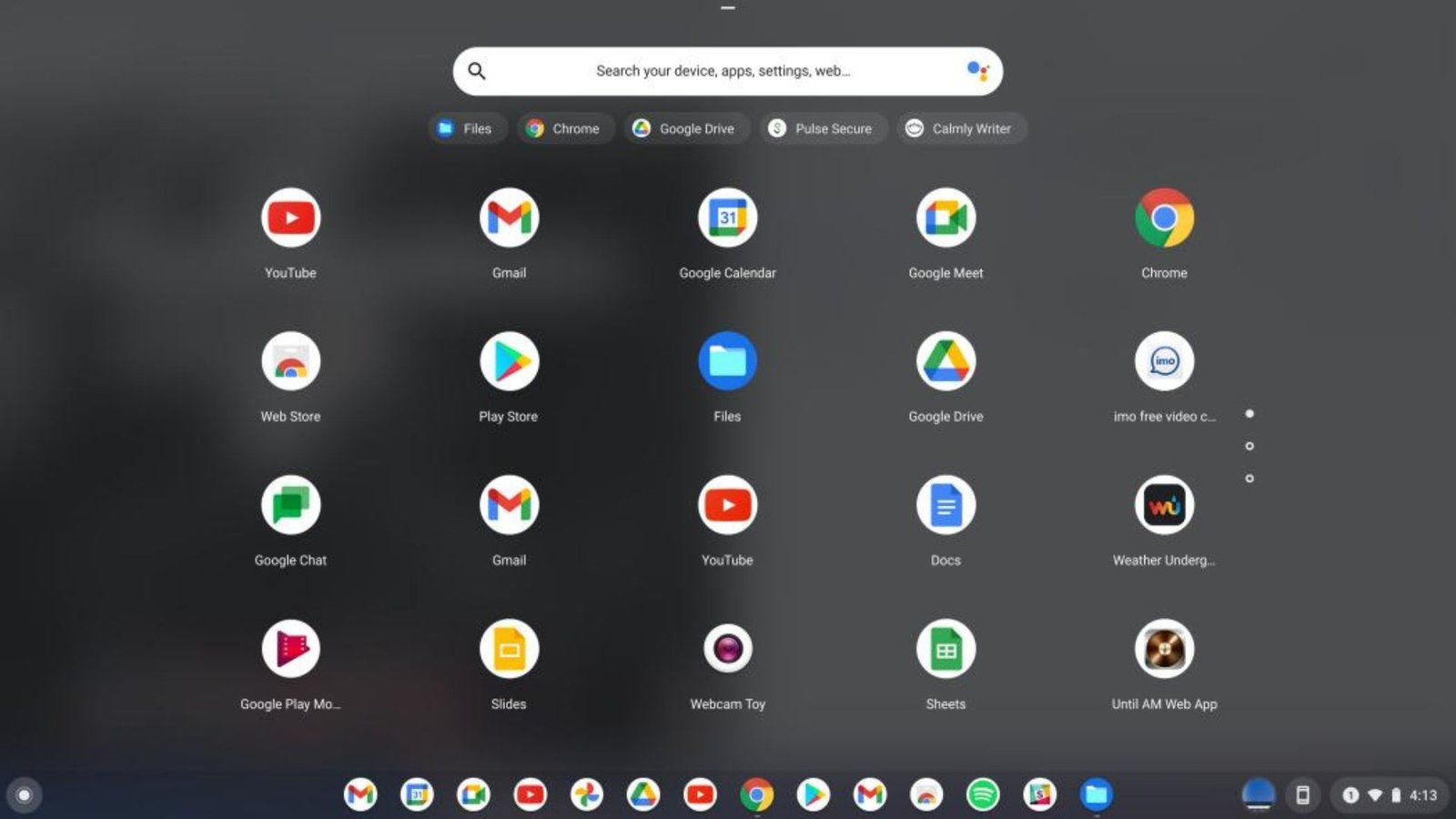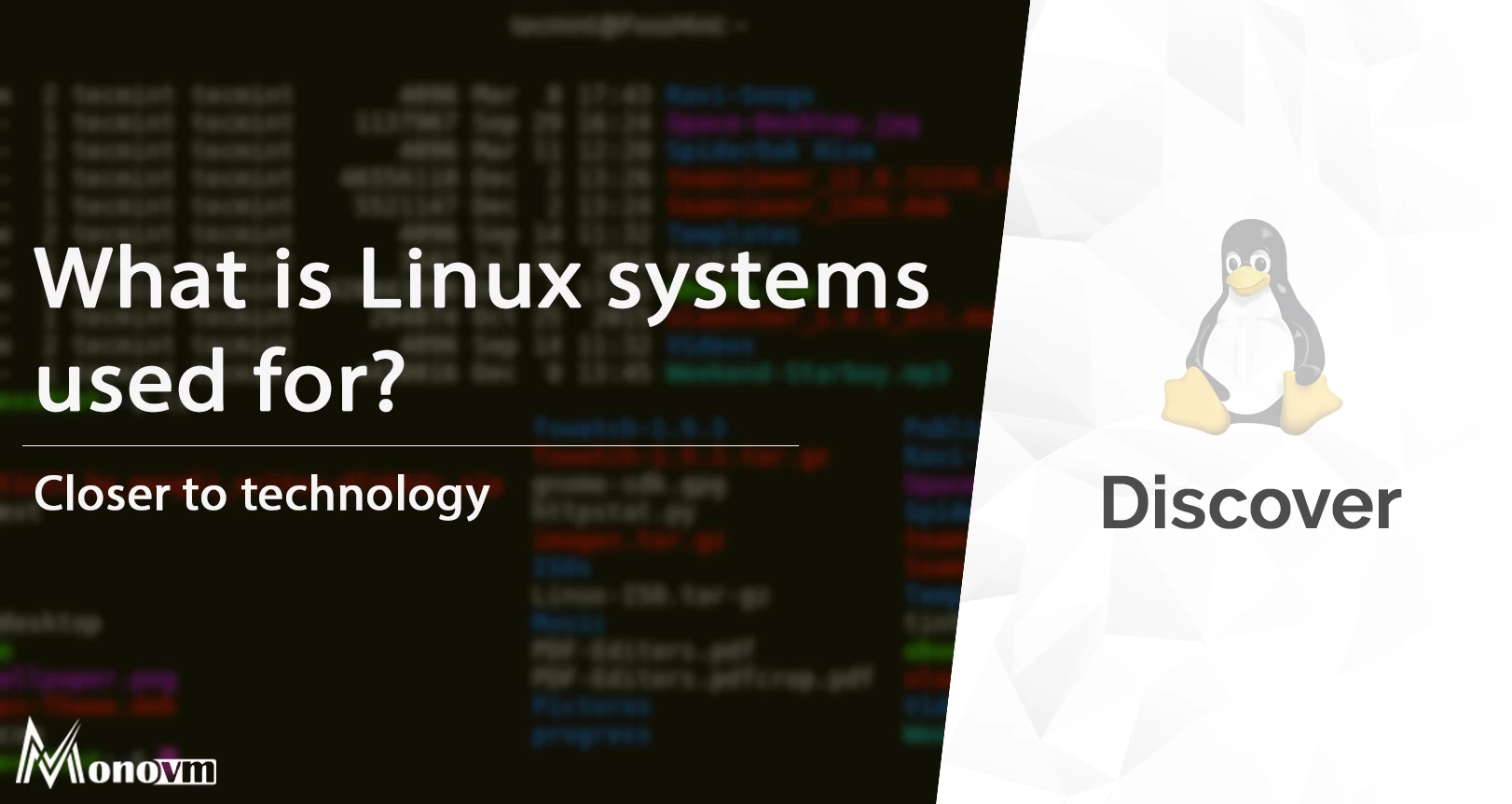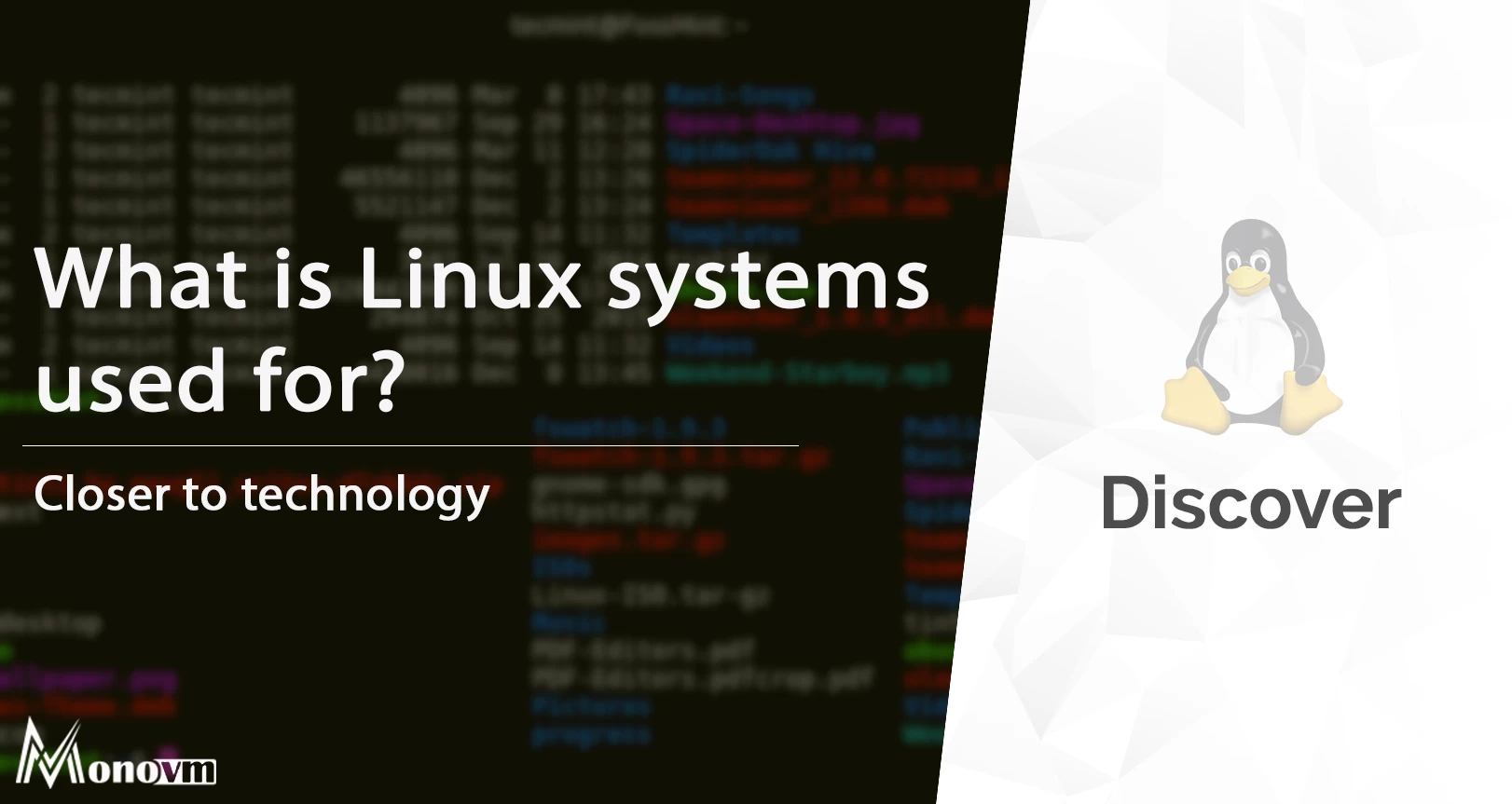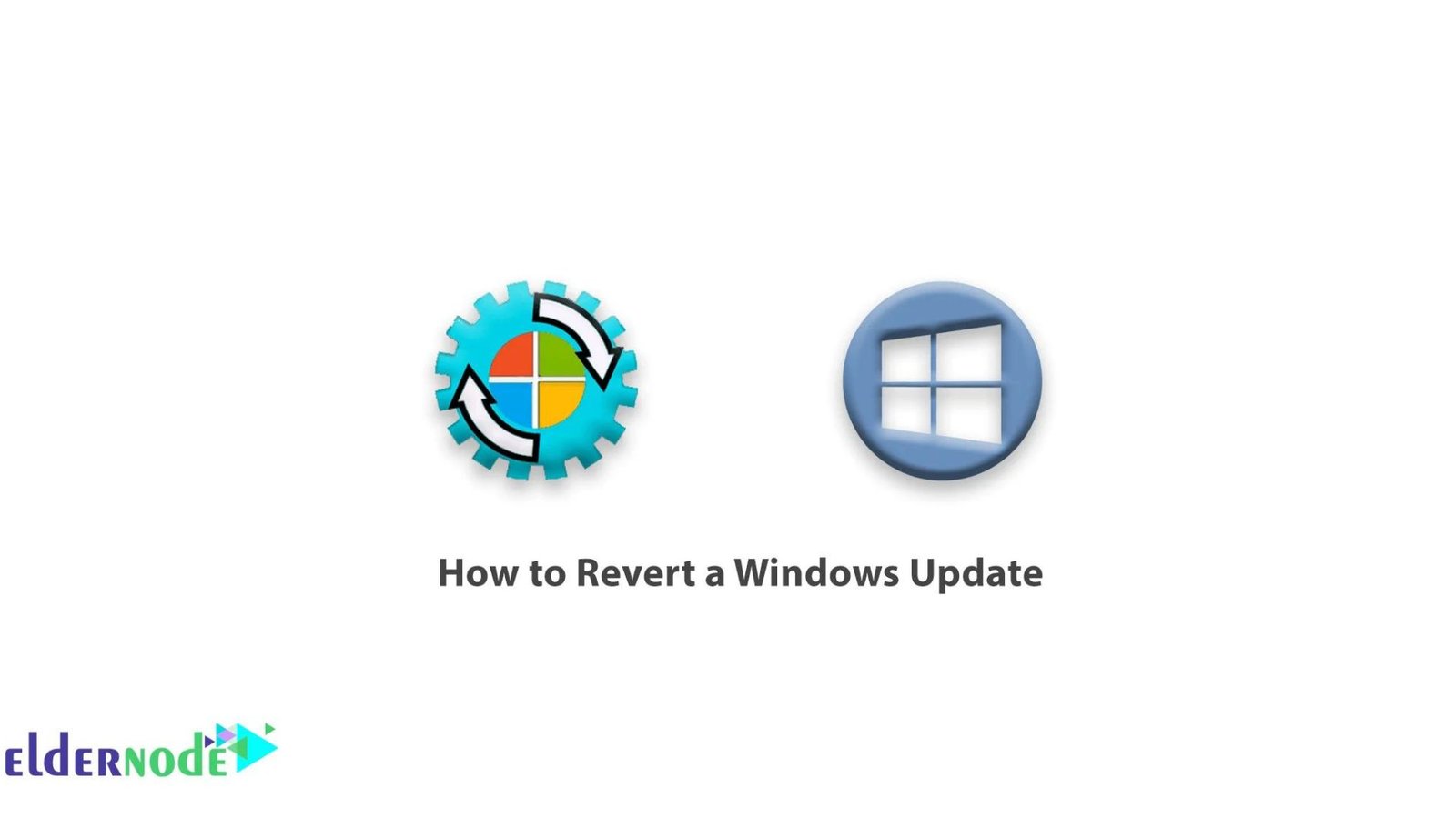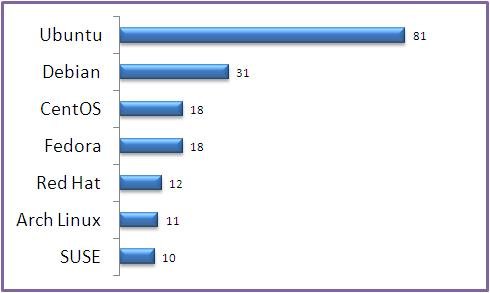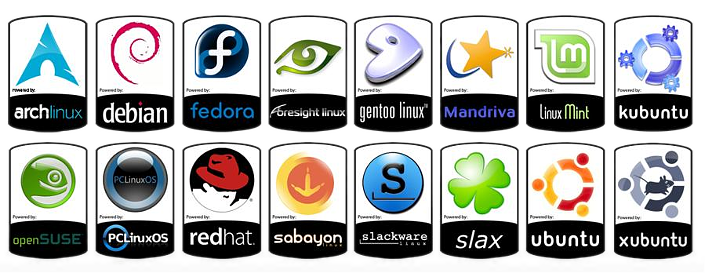The kernel forms the core component of any operating system (OS). It acts as a bridge between the software and hardware of a computer, managing system resources and enabling communication between hardware and software components. When an application makes a request for a resource, such as memory or CPU time, the kernel determines how to allocate it effectively and securely.

Types of Kernel Architectures
Several types of kernel architectures exist, each with its own design philosophy and operational methodology. The most common architectures include monolithic kernels, microkernels, hybrid kernels, and exokernels. Each architecture has distinct advantages and disadvantages, influencing factors like performance, security, and complexity.
Monolithic Kernels
Monolithic kernels are characterized by their comprehensive approach, integrating a wide array of services within a single large binary. These services include device drivers, file system management, and system call handling. While this design can lead to better performance due to direct service access, it also introduces complexity and potential instability. Notable examples of operating systems using monolithic kernels include Linux and traditional UNIX.
Microkernels
Microkernels take a minimalist approach, implementing only the most essential functions, such as low-level address space management, thread management, and inter-process communication. Other services, like device drivers and file systems, run in user space. This separation enhances system stability and security since failures in user-space services do not directly affect the kernel. However, microkernels can experience performance overhead due to the increased context switching and communication between the kernel and user space. Examples of microkernel-based systems include QNX and the GNU Hurd.
Hybrid Kernels
Hybrid kernels combine elements of both monolithic and microkernel architectures. They aim to balance performance and modularity by running core services in the kernel space while maintaining other services in user space. This approach seeks to achieve the efficiency of monolithic kernels while retaining the stability and security benefits of microkernels. Modern operating systems like Windows and macOS utilize hybrid kernel architectures.
Exokernels
Exokernels represent a more experimental approach, focusing on minimalism and direct application control over hardware resources. The kernel designs provides basic abstractions, allowing applications to manage hardware directly. This design can lead to high performance and flexibility but requires applications to handle more complexity and responsibility for resource management. Exokernels are primarily used in research and specialized environments rather than mainstream operating systems.
Kernel Mode and User Mode
Operating systems utilize different modes of operation to enhance security and stability. Kernel mode, also known as supervisor mode, allows the kernel full access to system hardware and resources. User mode, on the other hand, restricts applications’ access to hardware and system functions, reducing the risk of system-wide crashes and security breaches. The kernel manages transitions between these modes, ensuring safe and controlled access to resources.
Kernel Security Mechanisms
Security remains a critical concern in kernel architecture design. Modern kernels implement various security mechanisms to protect the system from malicious activities and vulnerabilities. These mechanisms include access control lists (ACLs), mandatory access controls (MAC), secure boot processes, and regular security patches. By integrating robust security features, kernel architectures help safeguard the integrity and confidentiality of the operating system.
Conclusion
Kernel architecture serves as the foundation of any operating system, dictating its performance, security, and overall behavior. Understanding the different types of kernel architectures—monolithic, microkernels, hybrid, and exokernels—provides insight into the design decisions that impact system stability, efficiency, and functionality. As technology evolves, kernel architectures continue to adapt, striving to meet the growing demands for performance, security, and flexibility in modern computing environments.