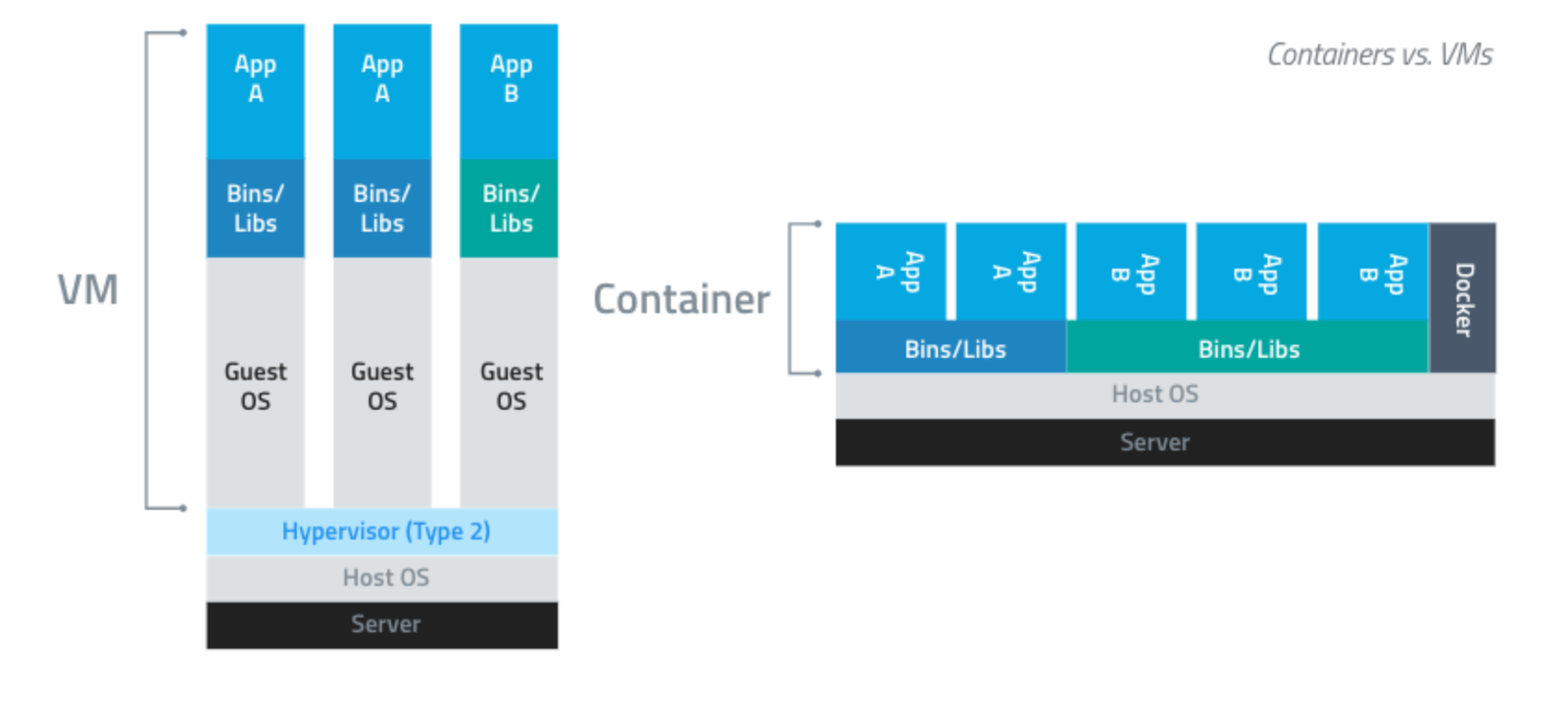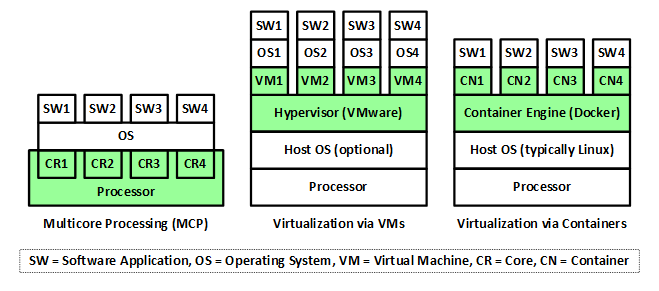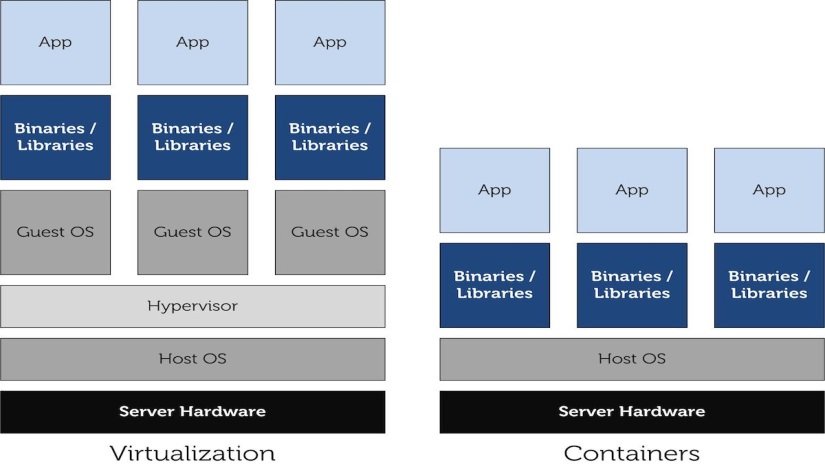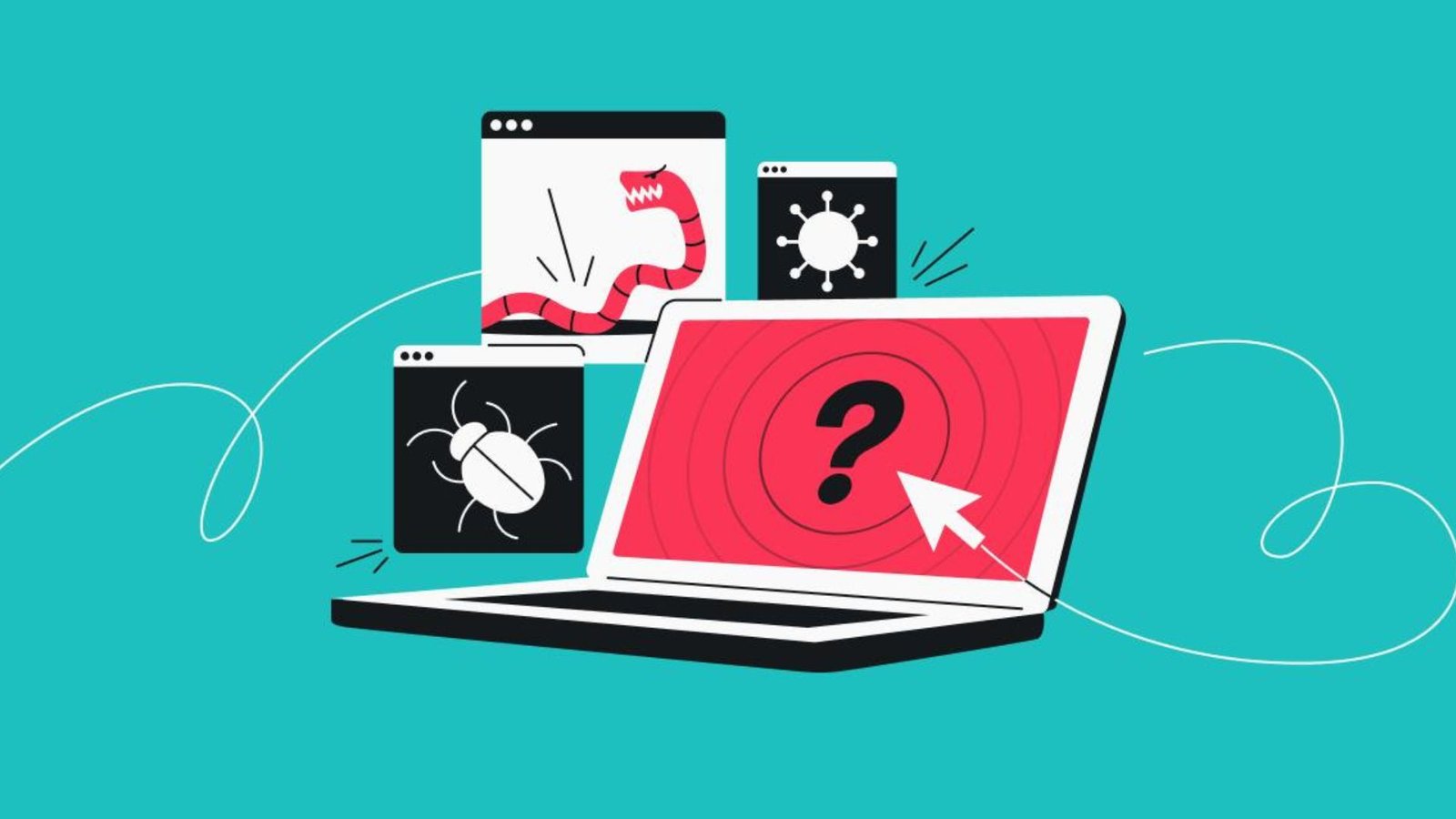Virtualization and containerization have revolutionized the IT landscape, enabling efficient resource management, scalability, and flexibility. Among the numerous tools available, VMware and Docker stand out as leaders in their respective domains. This article provides an overview of these popular tools, highlighting their features, benefits, and use cases.
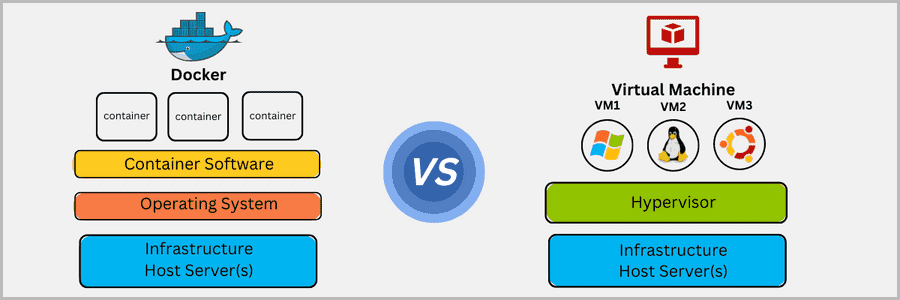
VMware
VMware is a pioneer in virtualization technology, providing a suite of products designed to create, manage, and optimize virtualized environments. Its solutions are widely used in enterprise data centers, cloud computing, and desktop virtualization.
Key Features of VMware:
- VMware vSphere: VMware’s flagship product for server virtualization, vSphere provides a comprehensive suite of tools for managing virtual machines (VMs) and optimizing server resources. It includes features like vMotion for live VM migration, Distributed Resource Scheduler (DRS) for load balancing, and High Availability (HA) for minimizing downtime.
- VMware Workstation and VMware Fusion: These desktop virtualization products allow users to run multiple operating systems on a single physical machine. VMware Workstation is designed for Windows and Linux, while VMware Fusion caters to macOS users.
- VMware ESXi: A Type 1 hypervisor that runs directly on physical hardware, providing high performance and efficiency for enterprise virtualization.
- VMware vCenter Server: A centralized management platform for administering vSphere environments, vCenter Server offers features such as VM provisioning, performance monitoring, and automation.
Benefits of VMware:
- Resource Optimization: VMware’s tools enable efficient use of hardware resources by consolidating multiple VMs on a single server, reducing physical infrastructure requirements.
- Scalability: VMware solutions support dynamic scaling of virtualized resources, allowing organizations to adjust to changing workloads and business needs.
- High Availability: Features like HA and fault tolerance ensure minimal downtime and continuous operation of critical applications.
- Comprehensive Management: VMware provides a robust management suite that simplifies the administration of virtual environments and enhances operational efficiency.
Use Cases for VMware:
- Data Center Virtualization: VMware’s products are extensively used in data centers to virtualize server infrastructure, optimize resource utilization, and enable flexible provisioning of IT services.
- Disaster Recovery: VMware’s replication and backup solutions help organizations implement effective disaster recovery strategies by creating and managing redundant virtual environments.
Docker
Docker is a leading containerization platform that simplifies the development, deployment, and management of applications using containers. Containers encapsulate applications and their dependencies into lightweight, portable units that can run consistently across different environments.
Key Features of Docker:
- Docker Engine: The core component that runs and manages containers. It provides the runtime environment for executing containerized applications and handles container orchestration.
- Docker Compose: A tool for defining and running multi-container Docker applications. Docker Compose uses YAML files to configure services, networks, and volumes, enabling easy management of complex applications.
- Docker Hub: A cloud-based repository for sharing and distributing Docker images. Docker Hub provides access to a vast library of pre-built images and facilitates image storage and versioning.
- Docker Swarm: Docker’s native clustering and orchestration tool that allows users to manage a group of Docker hosts as a single virtual host, providing high availability and scalability for containerized applications.
Benefits of Docker:
- Portability: Docker containers ensure consistent application behavior across different environments, from development to production, regardless of underlying infrastructure.
- Efficiency: Containers share the host operating system’s kernel, resulting in lower overhead compared to traditional virtualization and faster startup times.
- Scalability: Docker’s lightweight containers and orchestration tools enable rapid scaling of applications to handle varying workloads.
- Simplified Deployment: Docker streamlines the deployment process by packaging applications and their dependencies together, reducing deployment complexities and potential conflicts.
Use Cases for Docker:
- DevOps and Continuous Integration/Continuous Deployment (CI/CD): Docker is widely used in DevOps practices to create consistent development environments, automate testing, and streamline deployment processes.
- Microservices Architecture: Docker supports the development and deployment of microservices by isolating services into separate containers, facilitating independent scaling and management.
Conclusion
VMware and Docker are prominent tools in the realms of virtualization and containerization, respectively. VMware excels in providing comprehensive virtualization solutions for server consolidation and data center management, while Docker offers a powerful platform for containerizing applications and simplifying deployment. Both tools contribute significantly to modern IT practices, enhancing resource utilization, scalability, and operational efficiency.