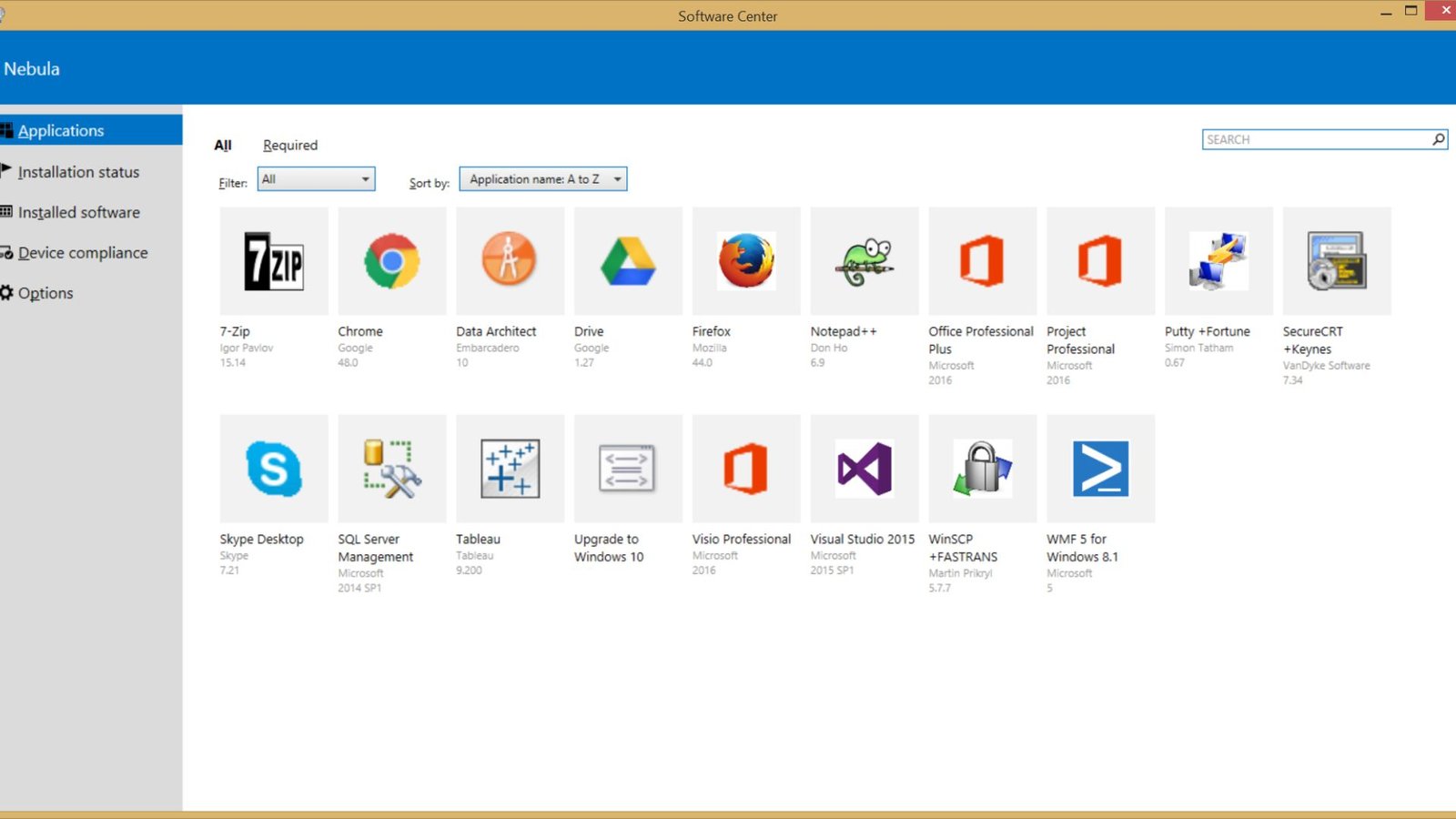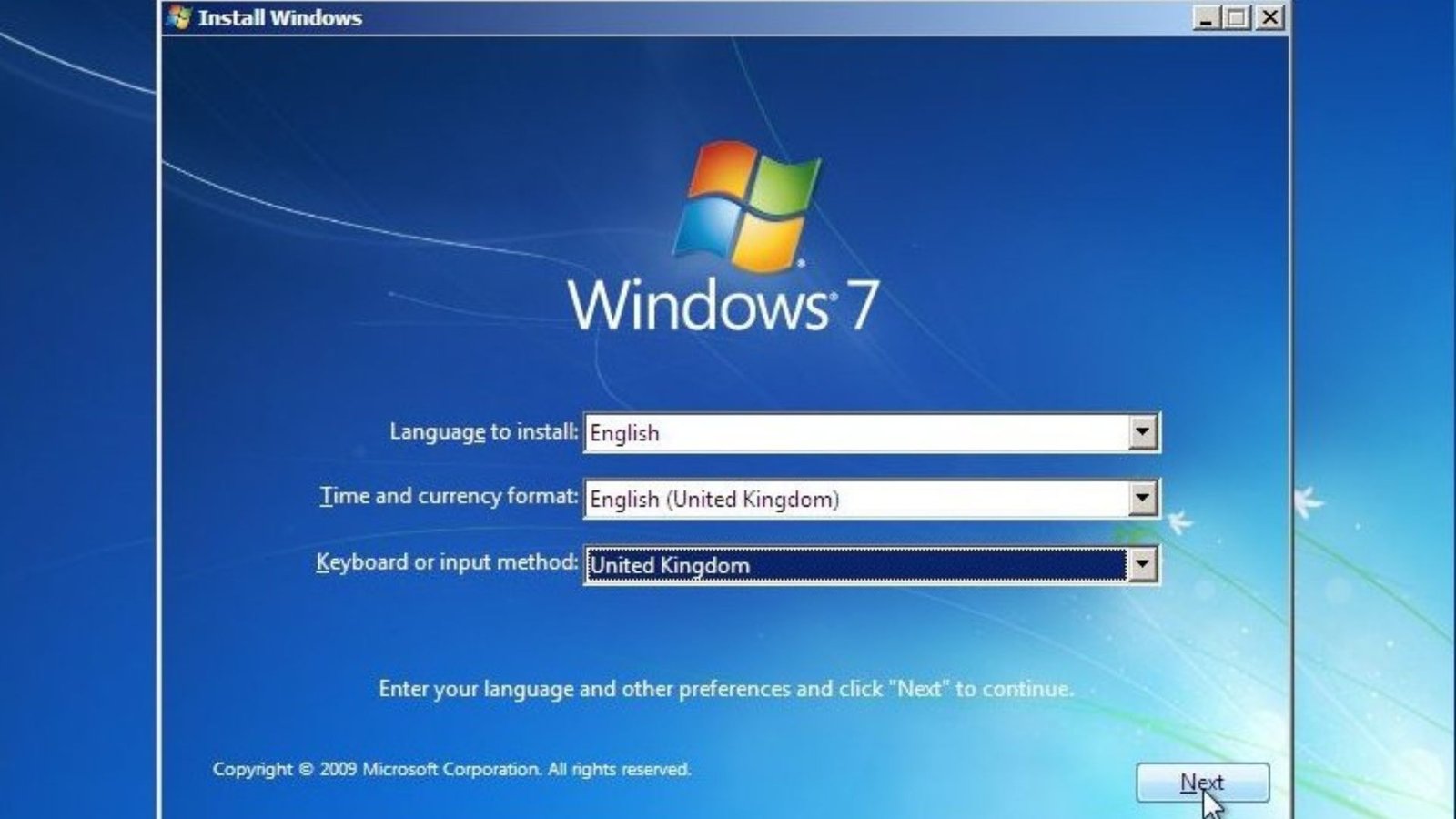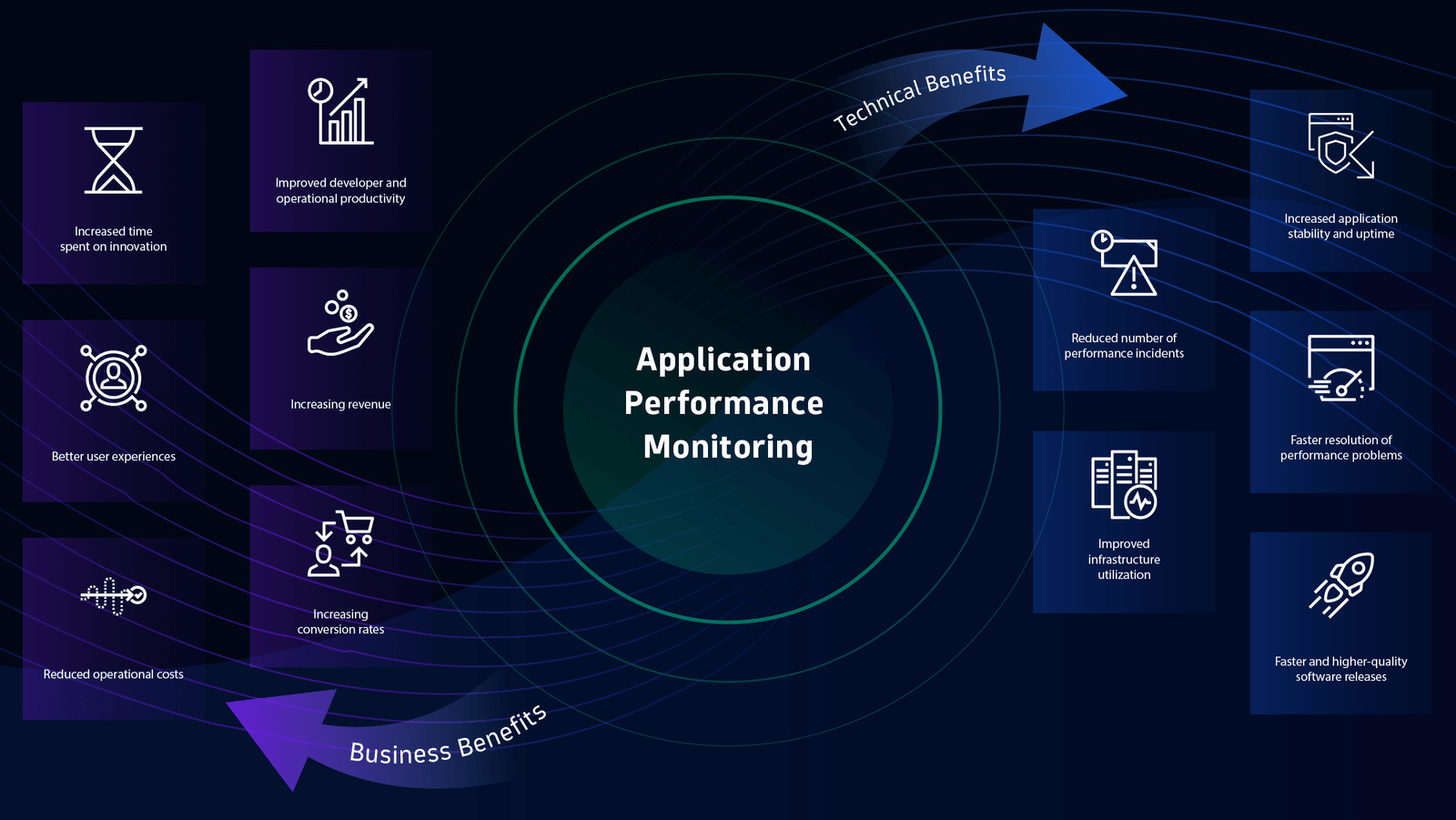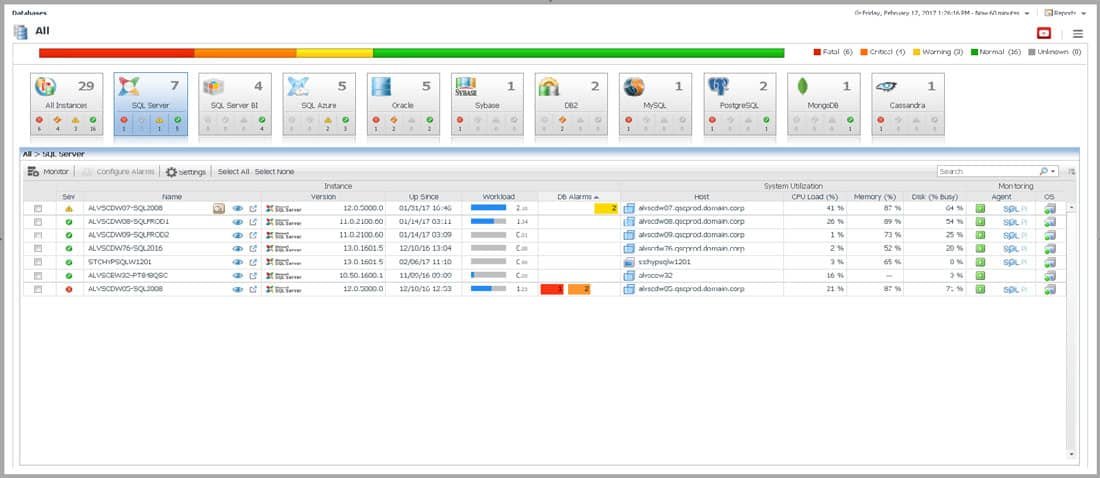The history of operating systems (OS) is a fascinating journey that reflects the evolution of computing technology. From the early days of batch processing to the sophisticated, user-friendly systems we use today, operating systems have undergone significant transformations.

Early Beginnings: The 1950s and 1960s
The concept of an operating system began in the 1950s with the advent of the first digital computers. These early computers, such as the UNIVAC and IBM 701, did not have operating systems as we know them today. Instead, they ran single programs that were loaded manually by operators. The need for more efficient and automated processing led to the development of the first batch operating systems.
Batch Processing Systems: Batch processing systems were the earliest form of operating systems. Programs, or jobs, were collected in batches and processed sequentially. This system allowed for better utilization of computer resources and reduced idle time. However, it lacked the interactive capabilities we expect from modern systems.
The 1960s and 1970s: Time-Sharing and Multiprogramming
The 1960s and 1970s saw the introduction of time-sharing and multiprogramming systems, which marked a significant advancement in the usability and functionality of operating systems.
Time-Sharing Systems: Time-sharing systems, like the Compatible Time-Sharing System (CTSS) and Multics, allowed multiple users to interact with a computer simultaneously. These systems allocated a small time slice to each user or program, giving the impression that they were running concurrently. This innovation made computing more accessible and efficient, particularly in academic and research environments.
Multiprogramming: Multiprogramming further improved resource utilization by allowing multiple programs to reside in memory simultaneously. The operating system managed the execution of these programs, switching between them to optimize CPU usage. This capability was a precursor to modern multitasking systems.
The 1980s: Personal Computers and Graphical Interfaces
The 1980s witnessed the rise of personal computers (PCs) and the introduction of graphical user interfaces (GUIs), which revolutionized the way users interacted with computers.
MS-DOS and Early Windows: Microsoft’s MS-DOS became the standard operating system for IBM PCs and compatibles. While MS-DOS was a command-line interface (CLI), Microsoft introduced Windows as a graphical extension to DOS, providing a more user-friendly interface. Windows 1.0, released in 1985, was one of the earliest GUIs available to PC users.
Apple Macintosh and GUI: Around the same time, Apple introduced the Macintosh, which featured a fully integrated GUI operating system. The Macintosh OS set a new standard for user interfaces, emphasizing ease of use and visual appeal. This period marked the beginning of a broader adoption of graphical interfaces in operating systems.
The 1990s: The Rise of Modern Operating Systems
The 1990s brought significant developments in operating systems, with the introduction of modern OS architectures and widespread adoption of the internet.
Windows 95 and Windows NT: Microsoft released Windows 95, which combined the functionality of MS-DOS with a fully integrated GUI. Windows 95 became immensely popular and set the stage for subsequent versions of Windows. Meanwhile, Windows NT introduced a new architecture focused on security, stability, and enterprise features.
Linux: Linux, an open-source Unix-like operating system, was developed by Linus Torvalds in 1991. It gained popularity for its flexibility, robustness, and the strong community support that contributed to its development. Linux has become a cornerstone of server infrastructure, embedded systems, and even desktop computing for some users.
2000s to Present: Mobile OS and Cloud Integration
In the 2000s, the rise of mobile computing and cloud technology further diversified the landscape of operating systems.
Mobile Operating Systems: The introduction of smartphones brought new operating systems like Apple’s iOS and Google’s Android. These systems are designed for touch interfaces and integrate tightly with hardware, providing seamless user experiences. They also support a wide range of applications, making smartphones versatile tools for communication, entertainment, and productivity.
Cloud and Virtualization: The advent of cloud computing has led to the development of operating systems designed for virtual environments, such as VMware ESXi and Microsoft Azure. These systems manage virtual machines and containers, enabling efficient resource utilization and scalable infrastructure.
Conclusion
The history of operating systems is a testament to the rapid evolution of technology and the continuous drive for more efficient, user-friendly, and secure computing environments. From the early days of batch processing to the era of cloud computing and mobile devices, operating systems have continually adapted to meet the changing needs of users and the advancements in hardware.