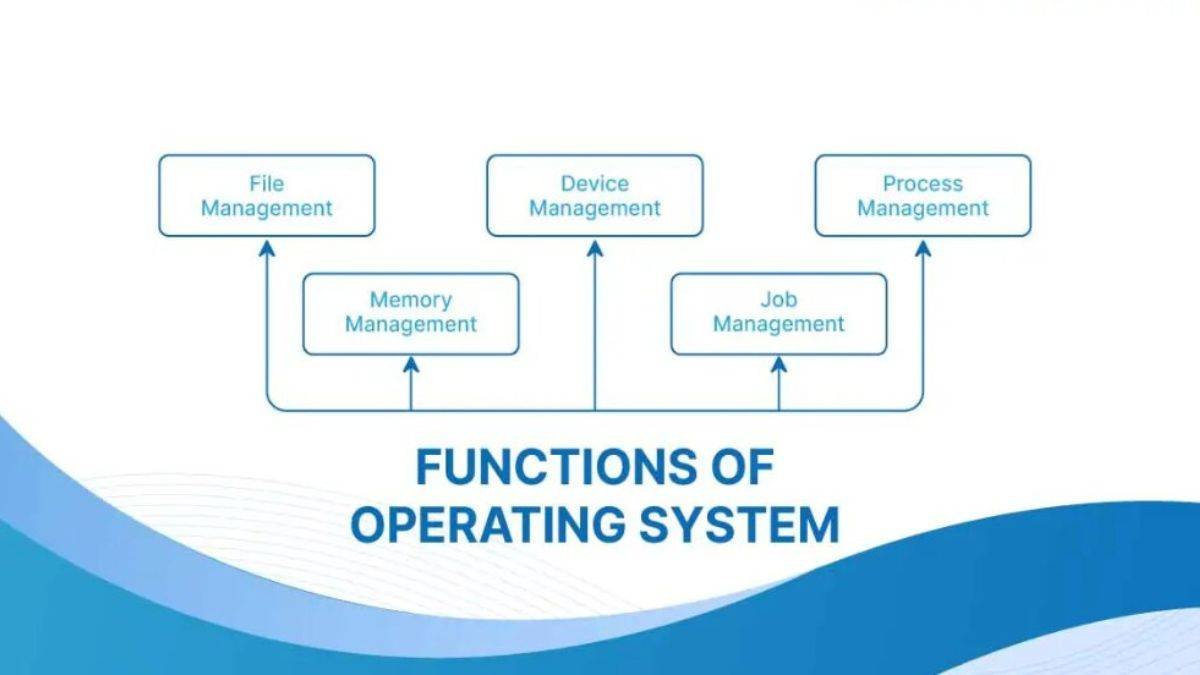Microsoft Windows, one of the most iconic and widely used operating systems globally, has a rich history that spans over three decades. From its inception as a graphical extension for MS-DOS to its current form as a sophisticated operating system powering millions of devices, Windows has undergone significant transformations. This article explores the key milestones and developments in the history and evolution of Windows.

Early Beginnings: Windows 1.0 to Windows 3.x
Windows 1.0 (1985):
Windows was first introduced in 1985 as a graphical user interface (GUI) for MS-DOS, named Windows 1.0. Unlike modern Windows versions, it was not a full operating system but rather a front-end for DOS. Windows 1.0 featured a rudimentary GUI with limited multitasking capabilities, and applications were displayed in tiled windows without the ability to overlap.
Windows 2.0 (1987):
The release of Windows 2.0 brought significant improvements, including the ability to overlap windows and use keyboard shortcuts. This version also introduced support for 16-bit applications and the Control Panel, a feature still present in modern versions of Windows.
Windows 3.0 (1990) and 3.1 (1992):
Windows 3.0 marked a turning point for the platform, offering improved performance, a more intuitive interface, and better graphics capabilities. It introduced the Program Manager and File Manager for managing applications and files. Windows 3.1, an incremental upgrade, brought additional features like TrueType fonts, which enhanced text display, and broader hardware support.
The Major Leap: Windows 95 and Windows 98
Windows 95 (1995):
Windows 95 was a landmark release that significantly reshaped the Windows operating system. It introduced the Start menu, taskbar, and Windows Explorer, which have become defining features of the Windows user experience. Windows 95 integrated MS-DOS with the Windows GUI, providing a more cohesive and user-friendly environment. It also supported 32-bit applications and introduced Plug and Play, simplifying hardware installation.
Windows 98 (1998):
Building on the success of Windows 95, Windows 98 offered better hardware support, improved Internet integration with Internet Explorer 4.0, and new features like the Windows Update system. It also included the introduction of the USB (Universal Serial Bus) support, which became a standard for peripheral connectivity.
Entering the New Millennium: Windows 2000, ME, and XP
Windows 2000 (2000):
Windows 2000 was aimed primarily at business users and built on the Windows NT architecture, known for its stability and security. It offered features like Active Directory, which helped manage network resources, and enhanced support for mobile and wireless networking.
Windows ME (2000):
Released in the same year as Windows 2000, Windows ME (Millennium Edition) targeted home users. It introduced multimedia features like Windows Movie Maker and System Restore, a tool for recovering the system from software issues. However, it was criticized for its instability and was quickly overshadowed by its successors.
Windows XP (2001):
Windows XP was a major milestone, merging the consumer-oriented Windows 9x series with the more stable and secure NT architecture. XP featured a redesigned interface, more reliable performance, and improved support for wireless networking. It was widely praised for its usability and became one of the most popular and enduring versions of Windows.
Challenges and Innovation: Windows Vista and Windows 7
Windows Vista (2006):
Windows Vista introduced a host of new features, including a revamped user interface (Aero), enhanced security features (User Account Control), and improved search functionality. However, it faced criticism for high system requirements and performance issues. Despite its innovations, Vista had a mixed reception from users.
Windows 7 (2009):
Windows 7 was developed to address many of the criticisms of Vista. It offered improved performance, a refined user interface, and enhanced features like the taskbar, which allowed for better application management. Windows 7 received widespread acclaim and became one of the most popular versions of Windows, known for its reliability and ease of use.
Modern Era: Windows 8, 10, and Beyond
Windows 8 (2012):
Windows 8 represented a bold departure from previous versions, introducing a touch-friendly interface with the Start screen and Live Tiles. It was designed to work across traditional PCs and touch-enabled devices like tablets. However, the removal of the traditional Start menu and the steep learning curve for users led to mixed reactions.
Windows 10 (2015):
Responding to user feedback, Windows 10 reintroduced the Start menu and integrated the best aspects of Windows 7 and 8. Windows 10 features include Cortana (a digital assistant), a new Edge browser, virtual desktops, and continuous updates through the Windows as a Service model. It aims to provide a consistent experience across devices, including PCs, tablets, and smartphones.
Windows 11 (2021):
The latest iteration, Windows 11, offers a refreshed user interface with a centered Start menu, enhanced productivity features like Snap layouts, and improved support for virtual desktops. It also includes integration with Microsoft Teams and advanced gaming features. Windows 11 is designed to support the latest hardware advancements and deliver a modern computing experience.
Conclusion
The history and evolution of Windows reflect the broader trends and technological advancements in computing. From its early days as a simple GUI overlay to its current status as a comprehensive, versatile operating system, Windows has continually adapted to meet the changing needs of users. As technology evolves, Windows is poised to continue innovating and shaping the future of personal and enterprise computing.