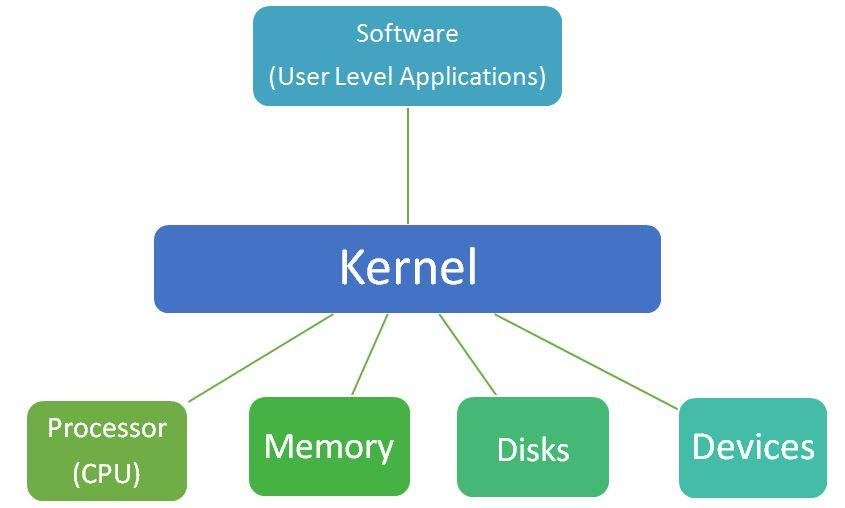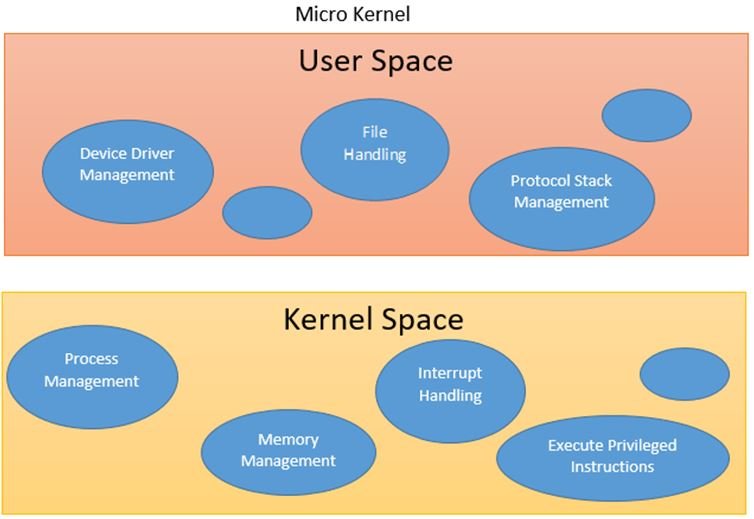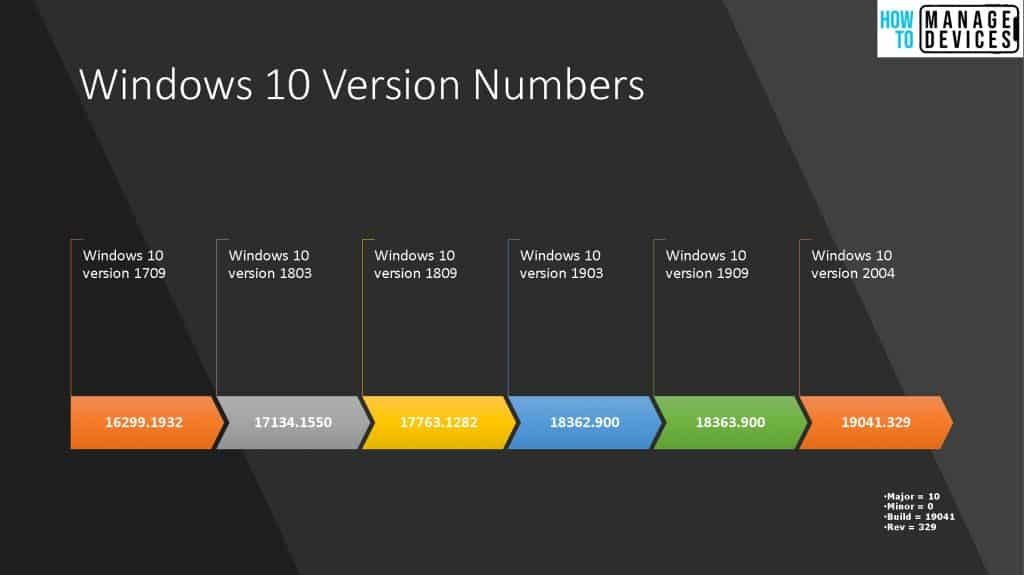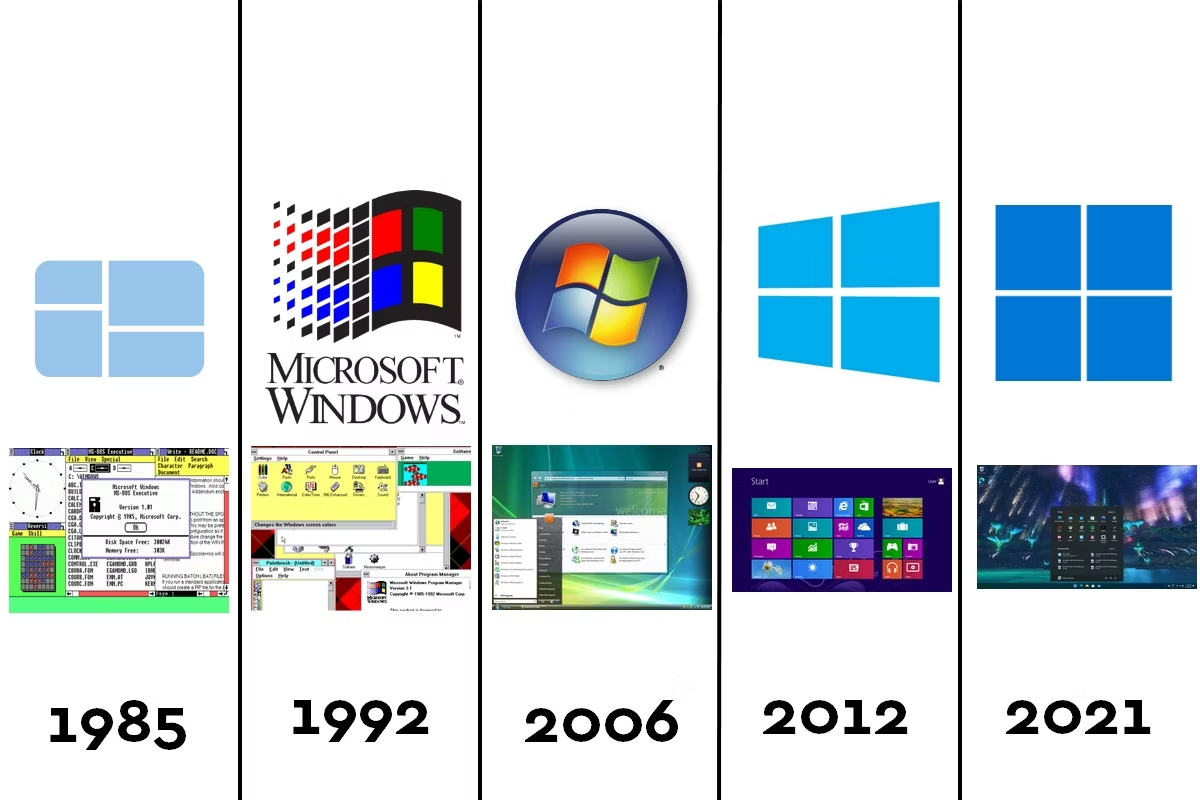Operating systems (OS) have undergone a remarkable evolution, from the simple command-line interfaces of early systems like DOS (Disk Operating System) to the complex, cloud-based systems that power today’s technology. This journey reflects broader changes in computing, driven by advances in hardware, the explosion of the internet, and the increasing demands of users. This article explores the transformative role of operating systems in this evolution, highlighting key milestones and their impact on technology and society.

The Early Days: Command-Line Interfaces and DOS
In the early days of personal computing, operating systems were rudimentary by today’s standards. DOS, one of the first widely used operating systems, was a command-line interface that required users to input text commands to perform tasks. This era was characterized by:
- Limited Functionality: Early operating systems like DOS provided basic functionalities such as file management and simple task execution. There were no graphical interfaces, and multitasking was either limited or nonexistent.
- Hardware Constraints: The capabilities of these systems were tightly bound by the limitations of early hardware. Memory, storage, and processing power were minimal, which restricted the complexity and usability of software.
- Developer-Centric Design: Operating systems were primarily designed with developers in mind, requiring a level of technical knowledge that was not accessible to the average user.
The Rise of Graphical User Interfaces (GUIs)
The introduction of graphical user interfaces revolutionized operating systems, making computers more accessible and user-friendly. Systems like Apple’s macOS and Microsoft Windows brought GUIs to the mainstream, featuring visual elements such as windows, icons, and menus.
- Enhanced Usability: GUIs allowed users to interact with their computers more intuitively, using a mouse to navigate instead of typing commands. This shift democratized computing, enabling a broader audience to use computers for various tasks.
- Multitasking: Modern operating systems introduced the ability to run multiple applications simultaneously, improving productivity and expanding the potential uses of personal computers.
- Software Ecosystem: The rise of GUIs also led to the growth of a diverse software ecosystem, with applications designed for everything from business and education to entertainment.
The Internet Era: Networking and Connectivity
The advent of the internet fundamentally changed the landscape of operating systems. As connectivity became a key feature, operating systems had to adapt to manage networks, provide online services, and ensure security in a connected world.
- Network Operating Systems: With the growth of the internet, operating systems began to include built-in networking capabilities, allowing users to connect to local networks and the broader internet.
- Security Challenges: As more devices connected to the internet, security became a critical concern. Operating systems had to incorporate features to protect against viruses, malware, and unauthorized access.
- Remote Access and Cloud Computing: The internet also enabled the development of remote access and cloud computing. Users could now access data and applications from anywhere, and operating systems had to support these capabilities seamlessly.
The Cloud and Beyond: A New Era of Computing
Today, the cloud represents the latest frontier in the evolution of operating systems. Cloud-based operating systems and services are transforming how we interact with technology, offering unparalleled flexibility and scalability.
- Virtualization and Containerization: Modern operating systems support virtualization and containerization, which allow multiple virtual systems to run on a single physical machine. This technology is foundational to cloud computing, enabling efficient resource utilization and scalability.
- Platform Independence: Cloud-based operating systems abstract the underlying hardware, allowing users to access applications and services from any device. This platform independence is a key feature of modern computing, supporting a diverse array of devices and use cases.
- AI and Automation: The integration of artificial intelligence and automation into operating systems is enhancing functionality and efficiency. AI can optimize system performance, enhance security, and provide personalized user experiences.
Conclusion
The evolution of operating systems from DOS to the cloud highlights the transformative impact these systems have on technology and society. As the backbone of modern computing, operating systems continue to evolve, adapting to new challenges and opportunities. The future promises further innovation, driven by advancements in AI, edge computing, and the ongoing expansion of the cloud.