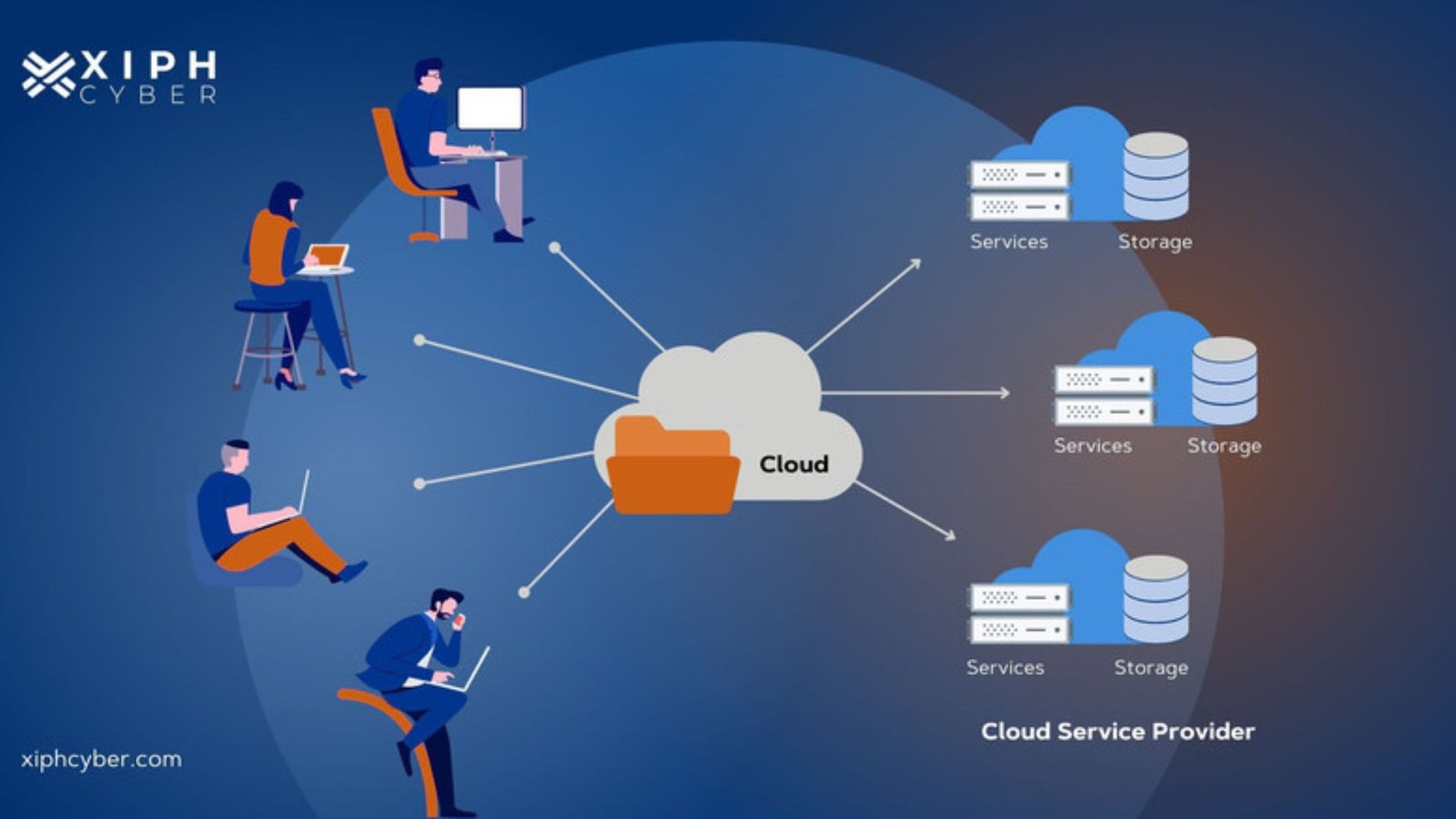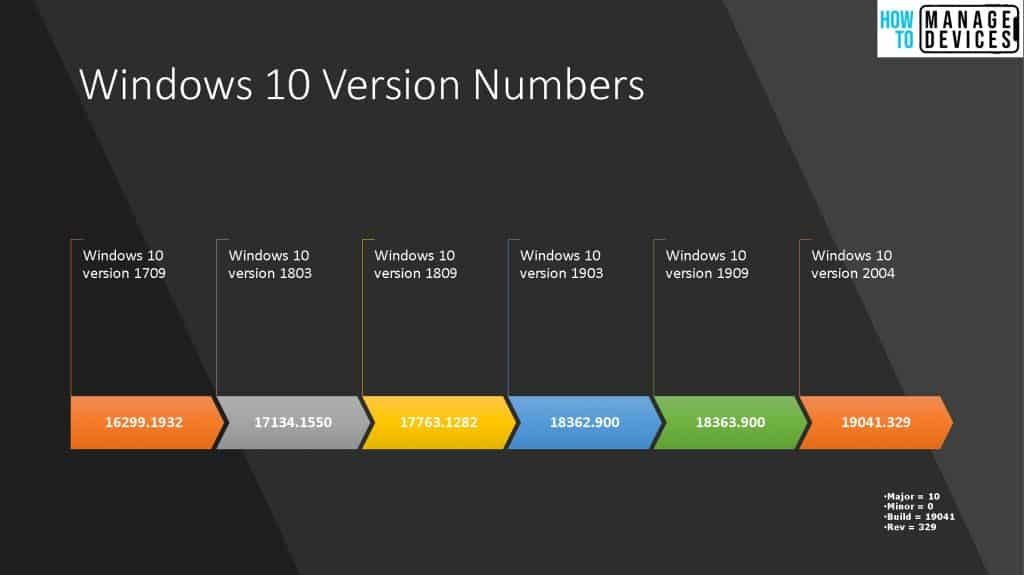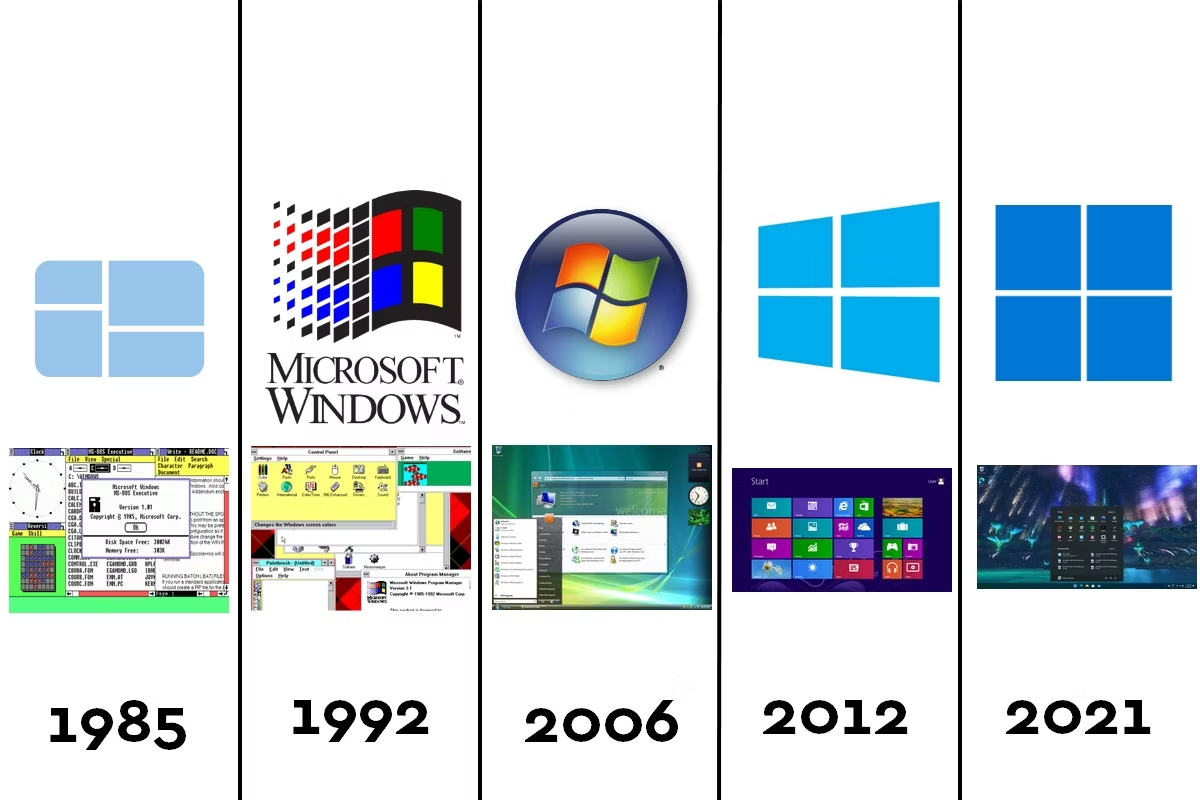MacOS, developed by Apple Inc., is the operating system that powers the company’s Mac computers. Known for its sleek design, user-friendly interface, and robust security features, macOS has evolved significantly since its inception. This article provides an overview of MacOS and traces its history, highlighting key developments and versions that have shaped the operating system over the years.

Overview of MacOS
MacOS is a Unix-based operating system that emphasizes simplicity, performance, and seamless integration with Apple’s ecosystem of devices and services. It offers a graphical user interface characterized by a desktop with a dock for quick access to applications, a menu bar for system navigation, and features like Spotlight for search and Siri for voice assistance.
Key aspects of MacOS include:
- User Interface: MacOS is known for its clean and intuitive interface, which includes features like Mission Control for managing open applications, Finder for file management, and Launchpad for easy access to applications.
- Security and Privacy: Apple places a strong emphasis on security and privacy, incorporating features like Gatekeeper to protect against malware, FileVault for disk encryption, and regular security updates.
- Integration with Apple Ecosystem: MacOS seamlessly integrates with other Apple devices like iPhones, iPads, and Apple Watches. This integration allows for continuity features such as Handoff, which lets users start tasks on one device and continue on another, and Universal Clipboard for copying and pasting between devices.
History of MacOS
Mac OS Classic (1984-2001):
The history of macOS dates back to 1984 with the release of the original Macintosh operating system, often referred to as “Mac OS Classic.” This early version introduced the concept of a graphical user interface to the mass market, with features like the Finder and support for desktop publishing. It evolved through various versions, culminating in Mac OS 9, which was the last iteration before the transition to a Unix-based system.
Mac OS X (2001-2012):
The launch of Mac OS X in 2001 marked a significant turning point, introducing a new Unix-based architecture with a completely redesigned interface called Aqua. Mac OS X 10.0 “Cheetah” was the first version, featuring advancements such as preemptive multitasking, memory protection, and a more modern look and feel. Subsequent versions were named after big cats, including:
- Mac OS X 10.1 “Puma” (2001): Brought performance improvements and additional features.
- Mac OS X 10.2 “Jaguar” (2002): Introduced features like Quartz Extreme for improved graphics performance.
- Mac OS X 10.3 “Panther” (2003): Added Exposé for window management and improved file search capabilities.
- Mac OS X 10.4 “Tiger” (2005): Introduced Spotlight search, Dashboard widgets, and support for Intel processors.
- Mac OS X 10.5 “Leopard” (2007): Brought major updates like Time Machine for backups and Spaces for virtual desktops.
- Mac OS X 10.6 “Snow Leopard” (2009): Focused on performance enhancements and optimizing the system for 64-bit applications.
- Mac OS X 10.7 “Lion” (2011): Introduced features inspired by iOS, such as Launchpad and full-screen applications.
- Mac OS X 10.8 “Mountain Lion” (2012): Continued the trend of integrating iOS features, such as Notification Center and Messages.
Transition to MacOS (2013-present):
With the release of OS X 10.9 “Mavericks” in 2013, Apple began naming its operating systems after California landmarks and dropped the “Mac” from the name. This version focused on improving battery life and system performance. Subsequent versions include:
- OS X 10.10 “Yosemite” (2014): Introduced a major visual overhaul to match the aesthetics of iOS, including a flatter design and translucency effects.
- OS X 10.11 “El Capitan” (2015): Focused on performance and user experience improvements, including Metal for graphics rendering.
- MacOS 10.12 “Sierra” (2016): Marked the official rebranding to “macOS” and introduced features like Siri on Mac and Apple Pay on the web.
- MacOS 10.13 “High Sierra” (2017): Introduced the Apple File System (APFS) and improvements to graphics and video technologies.
- MacOS 10.14 “Mojave” (2018): Added a system-wide Dark Mode, a redesigned Mac App Store, and new Finder features.
- MacOS 10.15 “Catalina” (2019): Brought new apps like Music, TV, and Podcasts, replacing iTunes, and introduced Sidecar, allowing iPads to be used as secondary displays.
- MacOS 11 “Big Sur” (2020): A significant update with a major visual redesign, new system sounds, and the transition to Apple’s custom M1 silicon chips, marking a major hardware shift.
- MacOS 12 “Monterey” (2021): Continued to refine the user experience with features like Universal Control, which allows seamless use of a single mouse and keyboard across multiple Macs and iPads.
- MacOS 13 “Ventura” (2022): Introduced new productivity tools like Stage Manager and enhanced collaboration features.
Conclusion
The evolution of MacOS reflects Apple’s ongoing commitment to innovation, user experience, and integration within its ecosystem. From its beginnings as Mac OS Classic to the modern, robust macOS, each version has built upon the last, introducing new features and capabilities that cater to both casual users and professionals. As technology continues to advance, MacOS remains a pivotal platform in the computing world, shaping the way people interact with their digital devices.