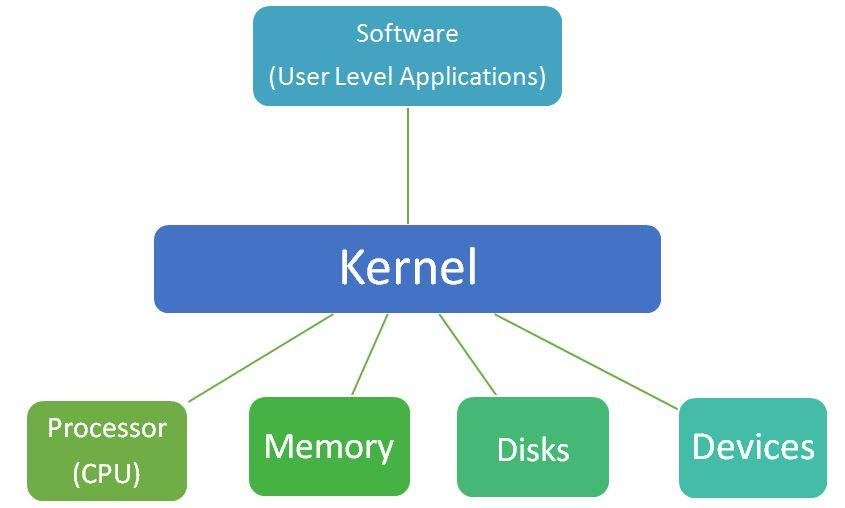Operating systems (OS) significantly influence gaming performance, dictating how games run and how hardware components communicate. Whether you’re using Windows, macOS, or Linux, the OS manages system resources, including CPU, GPU, and RAM, affecting game performance and user experience. Understanding these impacts can help gamers optimize their setups and choose the best OS for their needs.

Windows: The Gaming Powerhouse
Windows has long been the preferred choice for gamers due to its extensive support for a wide range of games and hardware. With DirectX, Windows offers a high-performance API specifically designed for gaming, ensuring smoother graphics and better overall performance. Most game developers prioritize Windows, resulting in better optimization and more frequent updates. This OS also supports a broad range of gaming peripherals and software, enhancing the overall gaming experience.
macOS: Aesthetic and Functional
While not traditionally associated with gaming, macOS has made significant strides in recent years. The Metal API, introduced by Apple, offers a performance boost for games and graphics-intensive applications. However, the game library for macOS is more limited compared to Windows. Despite this, macOS excels in providing a stable and visually appealing user experience. For gamers who prefer occasional gaming and value aesthetics and functionality, macOS can be a suitable choice.
Linux: The Open-Source Contender
Linux offers a unique experience for gamers, especially those who prefer open-source software. With tools like Steam Proton and Wine, Linux users can play many Windows games. While not all games are natively supported, the community-driven nature of Linux means continuous improvements and support for more titles. Linux also provides excellent performance optimization opportunities, allowing advanced users to tweak their systems for better gaming performance.
Influence of Drivers and APIs
Drivers and APIs play a crucial role in gaming performance. Windows benefits from extensive driver support from hardware manufacturers, ensuring optimal performance and compatibility. DirectX on Windows provides a robust framework for game development, enhancing performance. macOS uses Metal for improved graphics performance, while Linux relies on Vulkan and OpenGL. Each OS’s support for these drivers and APIs can significantly impact gaming performance.
Game Optimization and Compatibility
Game optimization varies across operating systems. Developers often optimize games for Windows first due to its dominant market share. This results in better performance and fewer bugs on Windows. macOS and Linux, while improving, still lag in game optimization and compatibility. However, popular games and major titles are increasingly becoming available on these platforms, thanks to advancements in compatibility tools and APIs.
System Resource Management
Effective management of system resources is essential for gaming. Windows provides extensive customization options for managing CPU and GPU resources, allowing gamers to prioritize gaming performance. macOS offers a streamlined experience with efficient resource management, though with fewer customization options. Linux, with its open-source nature, allows advanced users to fine-tune resource allocation, potentially leading to superior performance if configured correctly.
Impact on Hardware Performance
The operating system influences how well hardware components perform. Windows, with its broad driver support and optimization, maximizes hardware performance, especially with high-end gaming rigs. macOS, designed for Apple’s hardware, offers a seamless experience but may not fully utilize third-party gaming hardware. Linux, though requiring more setup, can deliver excellent performance with the right configurations, especially on gaming-optimized distributions.
Future Trends and Developments
The future of operating systems in gaming looks promising, with ongoing advancements aimed at improving performance and compatibility. Windows continues to evolve with enhancements in DirectX and game mode features. Apple is investing in gaming performance with macOS updates and the Metal API. Linux, driven by its community, is seeing continuous improvements in game support and performance optimization. These trends suggest a more competitive and diverse gaming landscape across all operating systems.
Conclusion
Operating systems play a critical role in gaming performance, influencing everything from game compatibility to hardware utilization. Windows remains the dominant platform for gamers, offering extensive support and optimization. macOS provides a stable and visually appealing experience, suitable for casual gamers. Linux, with its open-source nature, offers flexibility and performance optimization opportunities. Understanding the impact of each OS can help gamers make informed decisions and optimize their gaming setups for the best possible experience.