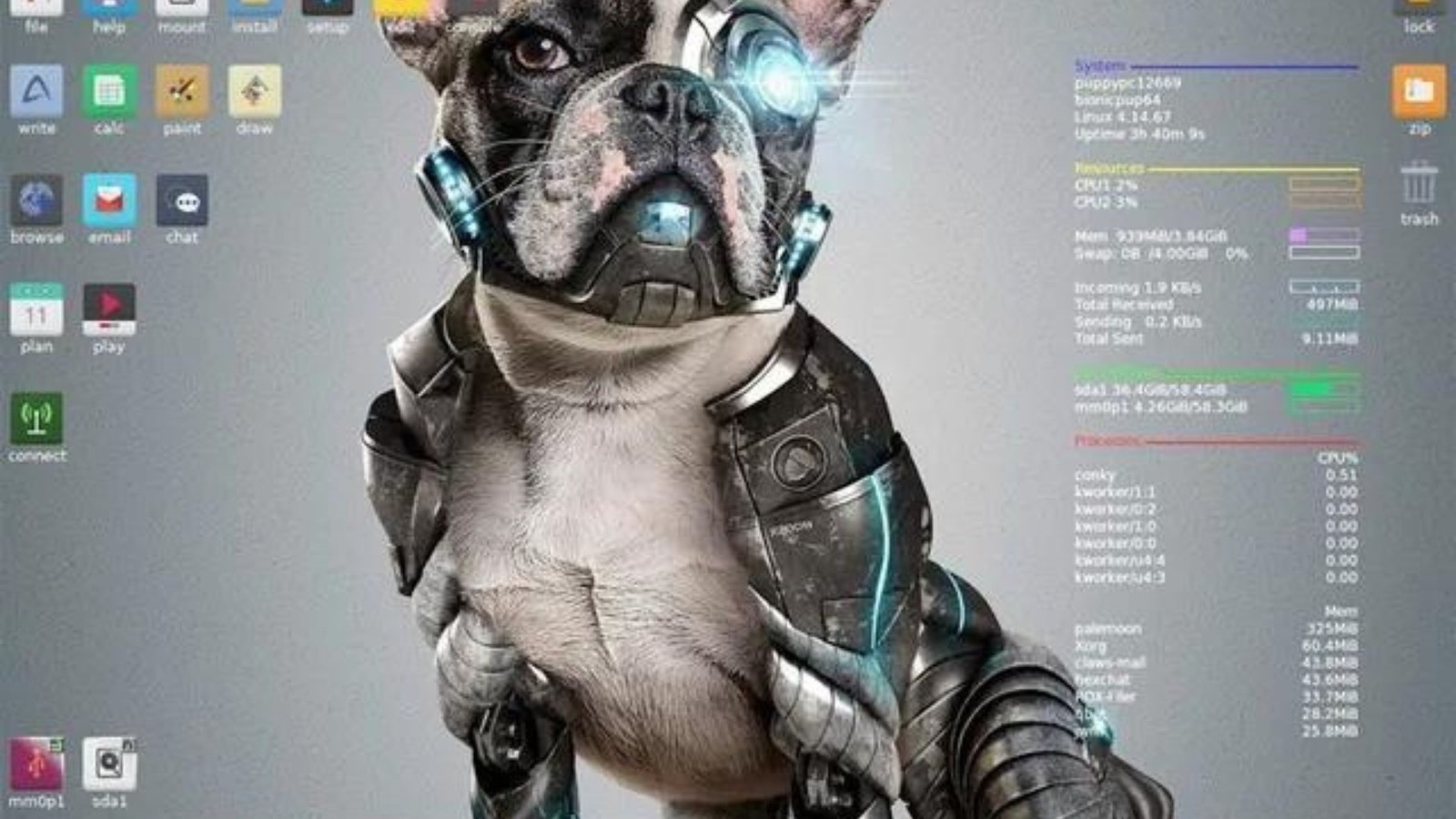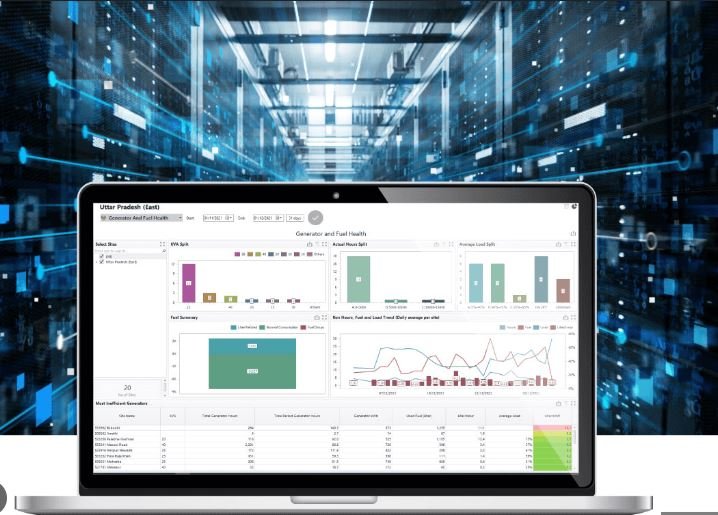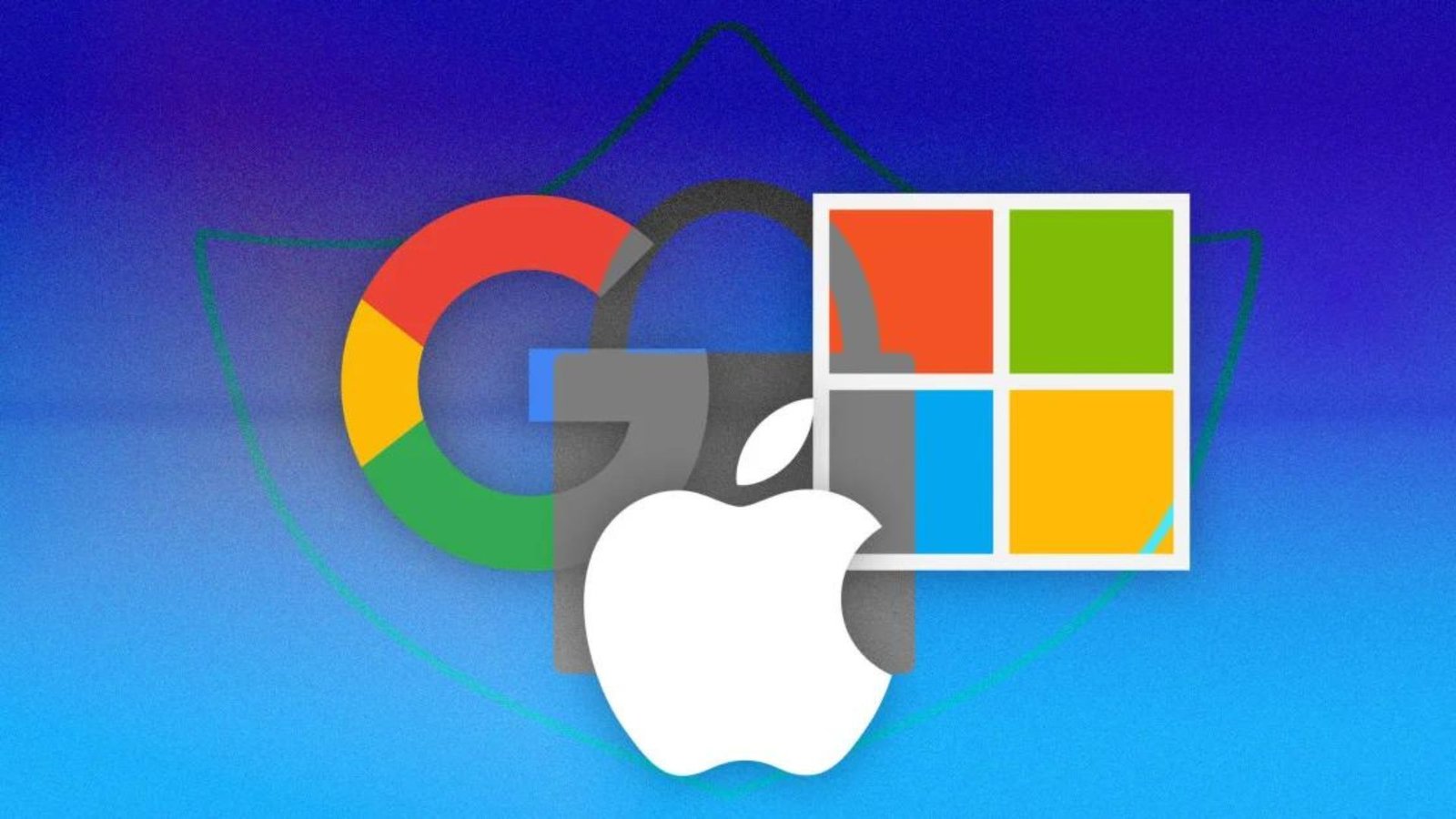Using an old computer can be challenging, especially if the operating system is slow and unresponsive. Fortunately, there are lightweight operating systems designed to breathe new life into older hardware. In this article, we’ll discuss the best lightweight operating systems that can make your old computer run like new.
Why Choose Lightweight Operating Systems?
Lightweight operating systems are designed to use fewer resources than traditional ones. This makes them perfect for older computers with limited processing power and memory. These operating systems can provide a faster and more efficient computing experience without needing a hardware upgrade.
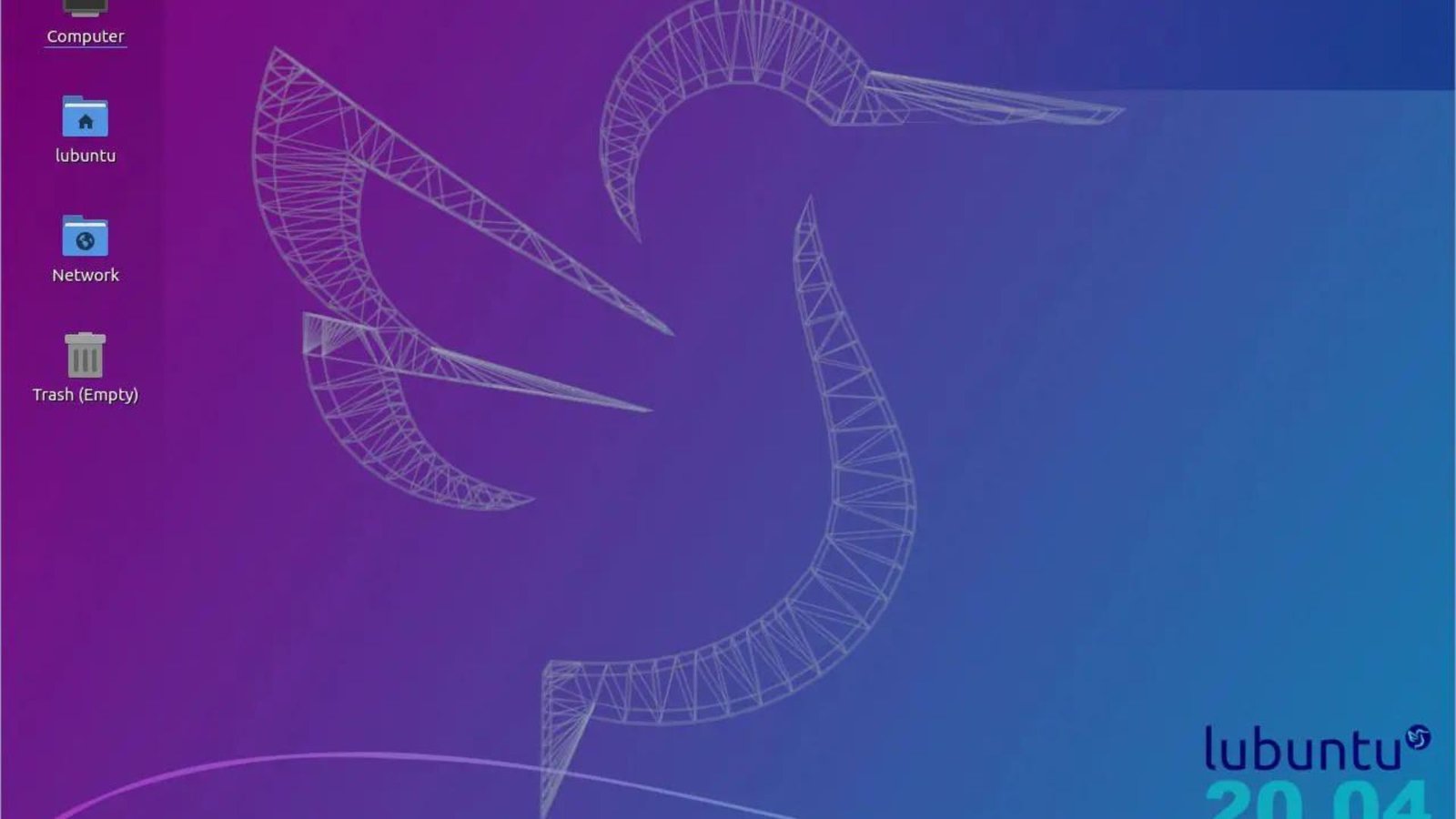
Lubuntu
Lubuntu is a popular lightweight operating system that is based on Ubuntu. It uses the LXQt desktop environment, which is known for its low resource usage. Lubuntu provides a clean and simple interface, making it easy to use even for those who are not tech-savvy. It also comes with a variety of pre-installed applications, including a web browser, office suite, and media player.
Puppy Linux
Puppy Linux is one of the most lightweight operating systems available. It is incredibly fast and can run entirely from RAM, which means it doesn’t need to access the hard drive frequently. Puppy Linux is perfect for very old computers or those with minimal hardware specifications. It includes essential applications and can be customized with additional software as needed.
Linux Lite
Linux Lite is another excellent choice for older computers. It is based on Ubuntu and uses the Xfce desktop environment, which is both lightweight and user-friendly. Linux Lite aims to provide a smooth transition for Windows users, offering a familiar interface and easy-to-use tools. It comes with a comprehensive set of pre-installed applications, including a web browser, email client, and media player.
Xubuntu
Xubuntu is a variant of Ubuntu that uses the Xfce desktop environment. It is designed to be fast and efficient, making it ideal for older computers. Xubuntu provides a balance between performance and usability, offering a full-featured operating system without sacrificing speed. It includes a wide range of applications, making it suitable for everyday use.
Tiny Core Linux
Tiny Core Linux is one of the smallest and most lightweight operating systems available. The core system is only about 16MB in size, and users can add additional applications as needed. Tiny Core Linux is highly customizable and can run on very old hardware. However, it requires some technical knowledge to set up and configure.
Peppermint OS
Peppermint OS is a lightweight operating system that combines the best features of cloud-based and traditional desktop environments. It uses the LXDE desktop environment and is based on Ubuntu. Peppermint OS is designed to be fast and efficient, with a focus on web-based applications. It includes a variety of pre-installed applications and tools, making it easy to use.
Zorin OS Lite
Zorin OS Lite is a lightweight version of Zorin OS, designed specifically for older computers. It uses the Xfce desktop environment and offers a familiar interface for Windows users. Zorin OS Lite is fast and responsive, with a focus on providing a smooth user experience. It comes with a range of pre-installed applications, including a web browser, office suite, and media player.
SparkyLinux
SparkyLinux is a lightweight operating system based on Debian. It offers several different desktop environments, including LXQt, Xfce, and Openbox, allowing users to choose the one that best suits their needs. SparkyLinux is fast and efficient, with a focus on providing a stable and user-friendly experience. It includes a wide range of pre-installed applications and tools.
Conclusion
Choosing a lightweight operating system can greatly improve the performance of your old computer. Whether you prefer a user-friendly interface or a highly customizable system, there is a lightweight operating system that will meet your needs. By selecting one of these options, you can extend the life of your computer and enjoy a faster, more efficient computing experience.