In today’s digital world, safeguarding your personal information is crucial. Customizing privacy settings on your operating system can help protect your data and ensure your online activities remain private. In this article, we’ll guide you through the process of customizing privacy settings on various operating systems to enhance your security.
Why Privacy Settings is Important
Customizing privacy settings is essential for protecting your personal information from unauthorized access.
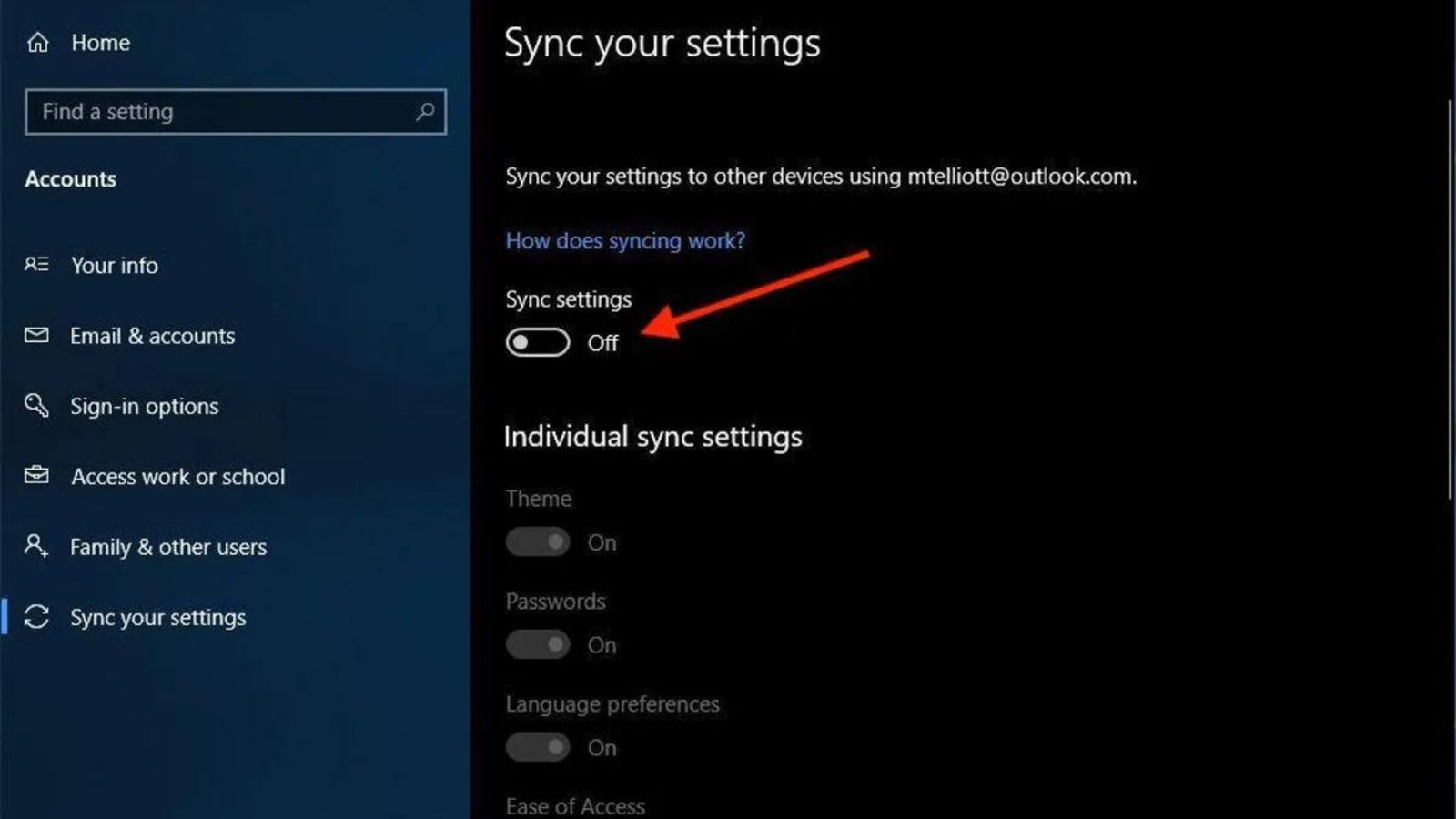
Adjusting Location Settings
In the Location section, you can turn off location tracking or specify which apps can access your location. This is important for maintaining privacy when using apps that do not require location data.
Managing Camera and Microphone Access
Under the Camera and Microphone sections, you can choose which apps have access to these features. Limiting access to only necessary apps can help prevent unauthorized use of your camera and microphone.
Customizing Privacy Settings on macOS
Accessing Privacy Settings
To access privacy settings on macOS, go to System Preferences > Security & Privacy. From here, navigate to the Privacy tab to adjust various settings.
Controlling App Permissions
In the Privacy tab, you can control which apps have access to features like Location Services, Contacts, and Photos. This allows you to limit the data shared with apps and protect your personal information.
Enabling Firewall Protection
Enabling the built-in firewall in macOS can help block unauthorized access to your computer. Go to System Preferences > Security & Privacy > Firewall and turn it on.
Privacy Settings on Linux
Linux offers extensive customization options for privacy settings, depending on the distribution you are using.
Using Privacy Tools
Linux distributions like Ubuntu come with privacy tools that allow you to manage your data. Go to Settings > Privacy to access these tools.
Disabling Data Collection
In the Privacy section, you can disable data collection features like usage and diagnostics reporting. This helps keep your data private and reduces the risk of unauthorized access.
Privacy Settings on Android
Android devices provide various privacy settings that you can customize to protect your data.
Managing App Permissions
To customize privacy settings on Android, go to Settings > Privacy. Here, you can manage app permissions, including access to your location, camera, and contacts.
Enabling App Permissions Manager
The App Permissions Manager allows you to see which apps have access to certain data and revoke permissions if necessary. This helps ensure that only trusted apps can access your personal information.
Using Private DNS
Enabling Private DNS on your Android device can help protect your online activities. Go to Settings > Network & Internet > Advanced > Private DNS and select a DNS provider.
Privacy Settings on iOS
Accessing Privacy Settings
To access privacy settings on iOS, go to Settings > Privacy. From here, you can control various permissions and data collection features.
Managing Location Services
In the Location Services section, you can choose which apps can access your location. You can also set location access to “While Using the App” to limit background tracking.
Controlling Ad Tracking
To reduce targeted ads, go to Settings > Privacy > Advertising and enable Limit Ad Tracking.
Regularly Review Privacy Settings
It is important to regularly review and update your privacy settings to ensure ongoing protection of your data.
Conclusion
Customizing privacy settings on your operating system is a vital step in protecting your personal information. By following the steps outlined above for Windows 10, macOS, Linux, Android, and iOS, you can enhance your security and keep your data private. Regularly reviewing and adjusting these settings ensures that your privacy remains intact.

