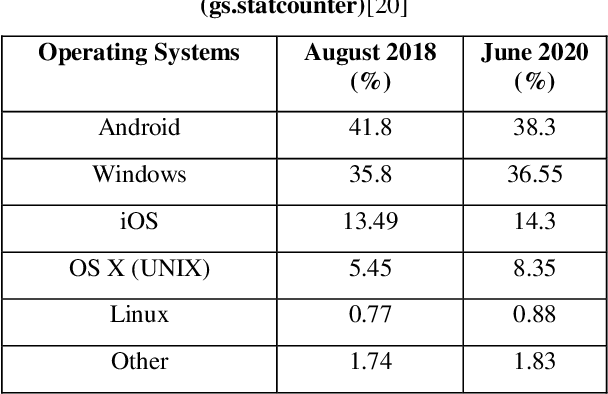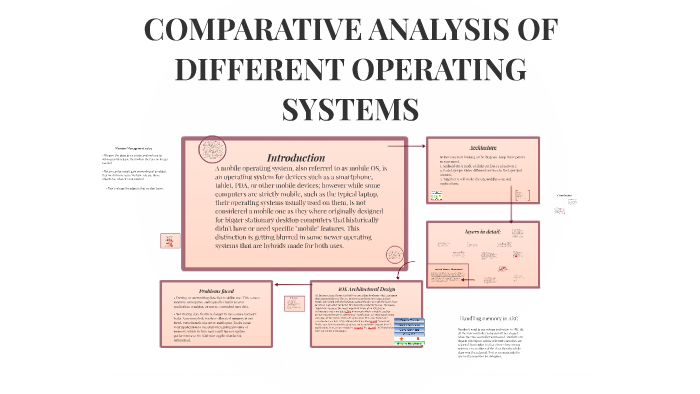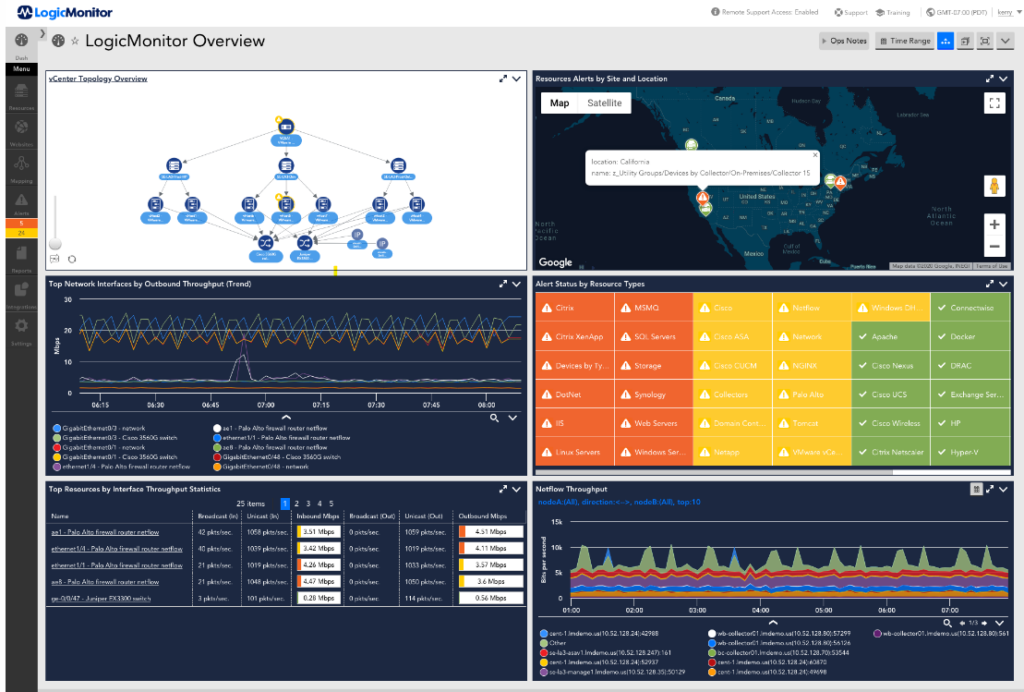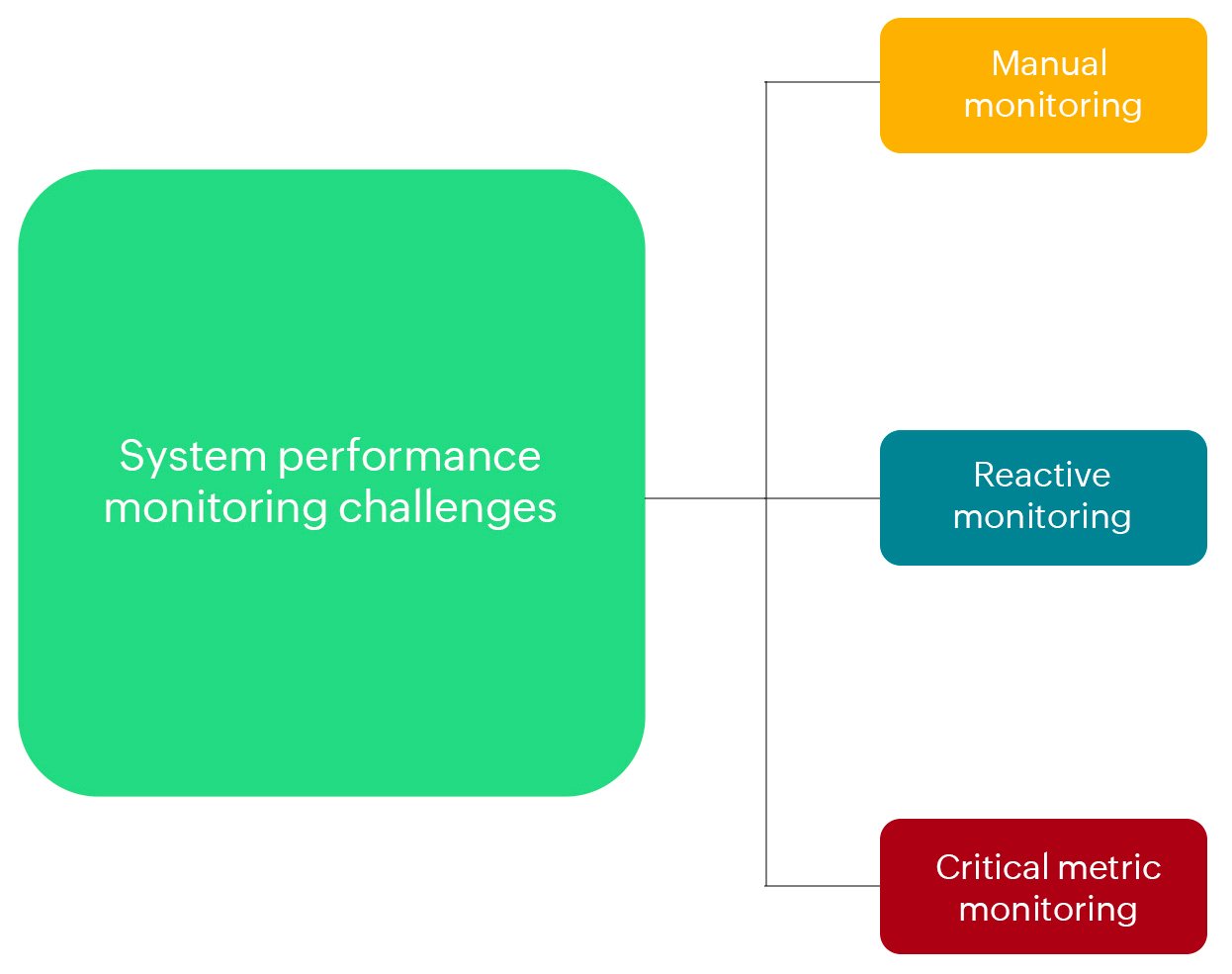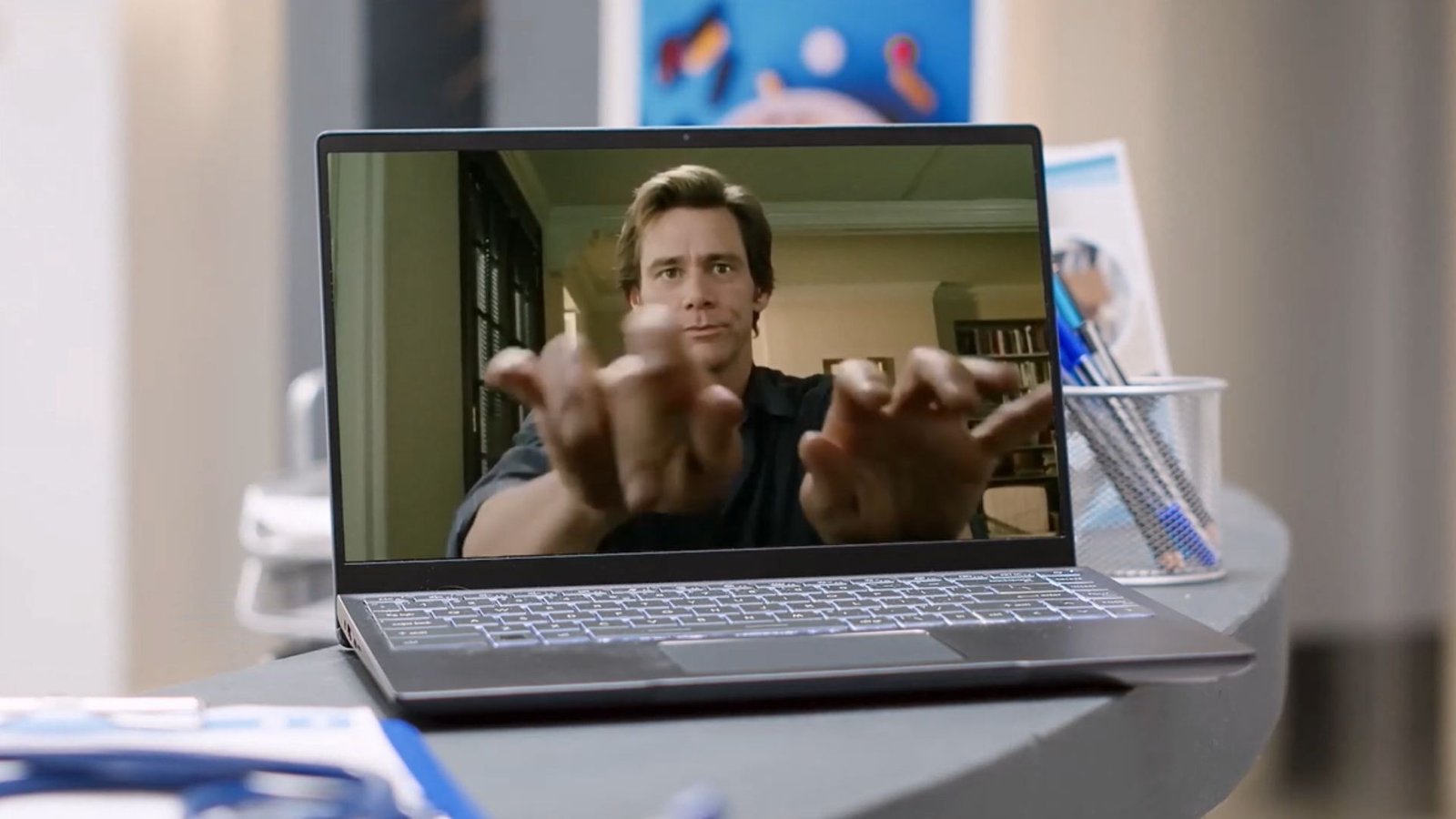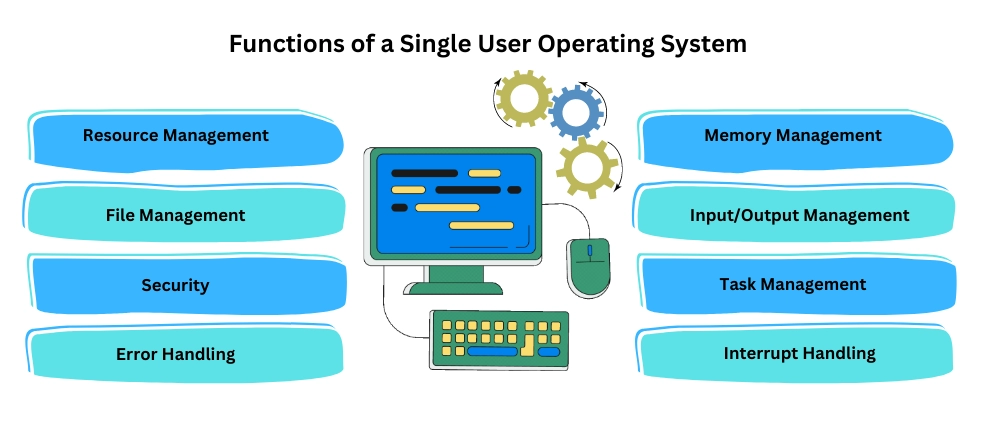Operating systems (OS) are evolving rapidly to meet the demands of advancing technology and changing user needs. As computing environments become more complex and interconnected, several trends are shaping the future of operating systems. This article explores these trends, including advancements in cloud computing, artificial intelligence, IoT integration, and more.

1. Cloud Computing Integration
Cloud computing is increasingly influencing the design and functionality of operating systems. Future OS developments will likely focus on seamless integration with cloud services, enabling users to access their data and applications from any device. This integration will enhance collaboration, storage solutions, and resource management. Operating systems will incorporate advanced cloud-native features, such as:
- Cloud-Based File Systems: OSs will offer more robust support for cloud-based file storage and synchronization, reducing reliance on local storage and improving data accessibility.
- Virtual Desktops: Cloud-based virtual desktops will become more prevalent, allowing users to run their OS and applications in the cloud, providing flexibility and reducing the need for powerful local hardware.
2. Enhanced Security Measures
As cybersecurity threats become more sophisticated, future operating systems will prioritize advanced security measures. Key developments in this area will include:
- Zero Trust Architecture: OSs will adopt zero trust principles, requiring continuous verification of user and device credentials, regardless of their location. This approach will enhance protection against unauthorized access and data breaches.
- Advanced Encryption: Operating systems will implement more sophisticated encryption methods to safeguard data both at rest and in transit, addressing vulnerabilities and ensuring data privacy.
3. Artificial Intelligence and Machine Learning
Artificial intelligence (AI) and machine learning (ML) are set to transform operating systems by enhancing automation, predictive analytics, and user experiences. Future OSs will leverage AI and ML for:
- Predictive Performance Optimization: AI algorithms will monitor system performance and predict potential issues, automatically adjusting resources and configurations to optimize performance.
- Enhanced User Interfaces: AI-powered interfaces will provide more intuitive interactions, including voice commands, gesture recognition, and context-aware assistance.
4. Internet of Things (IoT) Integration
The proliferation of IoT devices will drive the development of operating systems designed for seamless integration with diverse connected devices. Future OSs will focus on:
- IoT Device Management: Operating systems will offer improved tools for managing and securing a wide range of IoT devices, including smart home gadgets, industrial sensors, and wearable technology.
- Edge Computing Support: OSs will support edge computing capabilities, enabling data processing and analysis closer to the source of data generation, reducing latency and improving efficiency.
5. Improved User Experience
User experience (UX) will continue to be a major focus for OS development, with advancements aimed at making computing more intuitive and accessible. Key trends include:
- Customizable Interfaces: Future OSs will offer highly customizable interfaces, allowing users to tailor their desktop environments, app layouts, and workflow to their preferences.
- Unified Experiences: Operating systems will strive to provide a consistent user experience across different devices, including desktops, tablets, and smartphones, enabling seamless transitions and integration.
6. Energy Efficiency and Sustainability
As environmental concerns grow, operating systems will prioritize energy efficiency and sustainability. This includes:
- Green Computing Practices: OSs will incorporate features to reduce energy consumption, such as power-saving modes and efficient resource management.
- Sustainable Development: Future OS development will focus on minimizing the environmental impact of software updates and hardware requirements.
7. Quantum Computing Readiness
With the advent of quantum computing, operating systems will need to adapt to support new computational paradigms. Future OSs will prepare for:
- Quantum-Resistant Algorithms: OSs will integrate quantum-resistant encryption methods to protect data against potential quantum attacks.
- Quantum Resource Management: Operating systems will develop mechanisms for managing quantum computing resources and integrating them with classical computing systems.
8. Blockchain and Decentralization
Blockchain technology and decentralized computing are gaining traction, and future operating systems may incorporate these elements to enhance security and transparency. Key areas of focus include:
- Decentralized Identity Management: OSs will explore decentralized identity solutions, allowing users to control their digital identities and reduce reliance on centralized databases.
- Blockchain Integration: Future OSs may use blockchain technology for secure transaction processing, data integrity, and transparent record-keeping.
Conclusion
The future of operating systems is marked by significant advancements in cloud computing, security, AI, IoT integration, and user experience. As technology continues to evolve, operating systems will adapt to meet new challenges and opportunities, offering enhanced performance, security, and usability. Embracing these trends will be crucial for staying ahead in an increasingly interconnected and dynamic computing landscape.