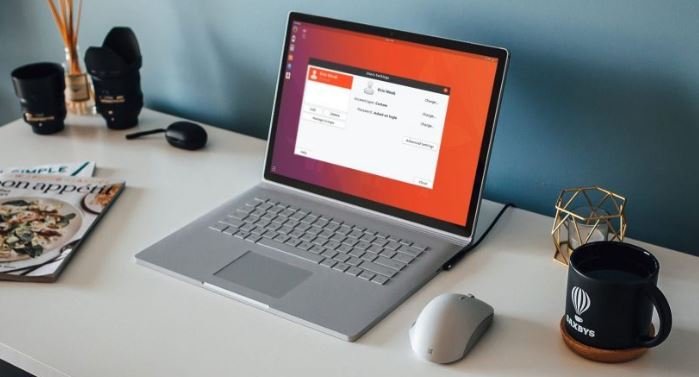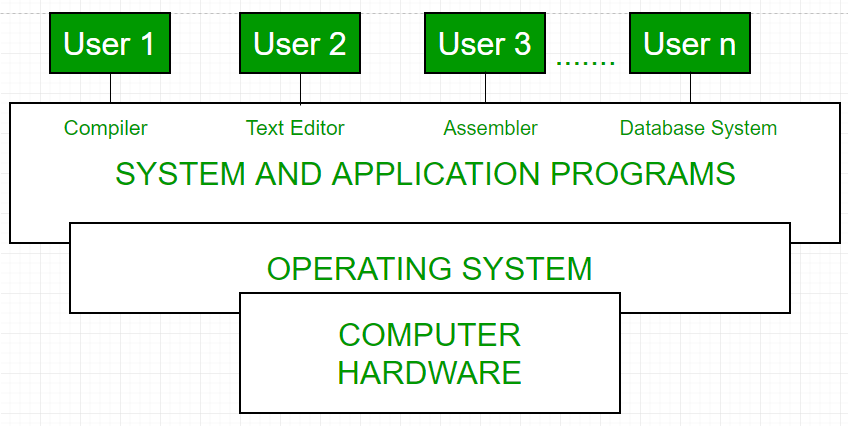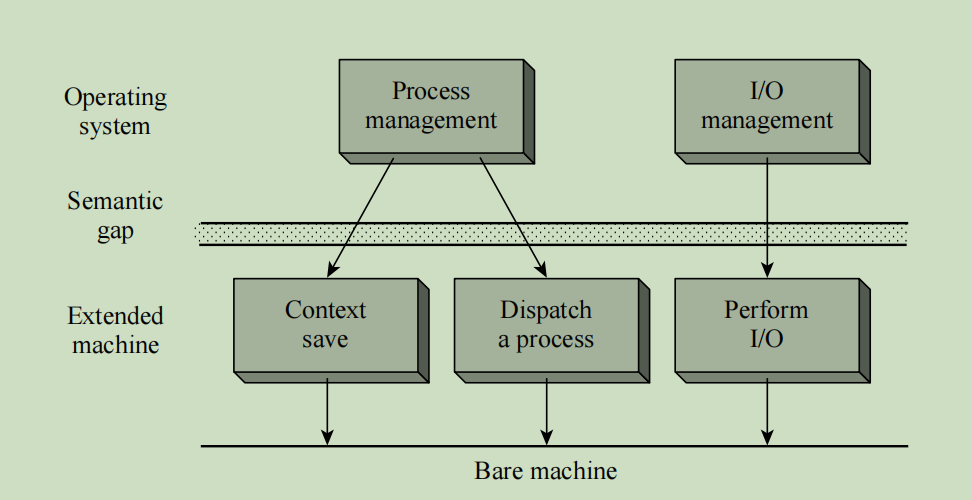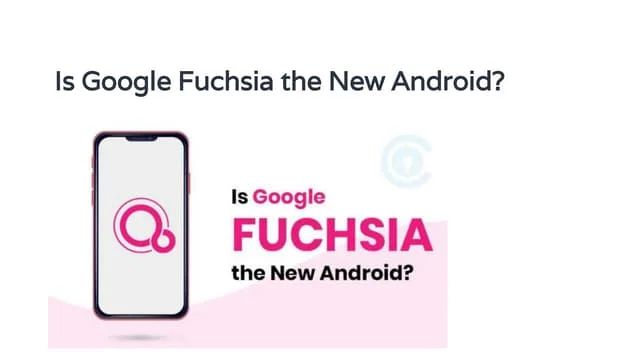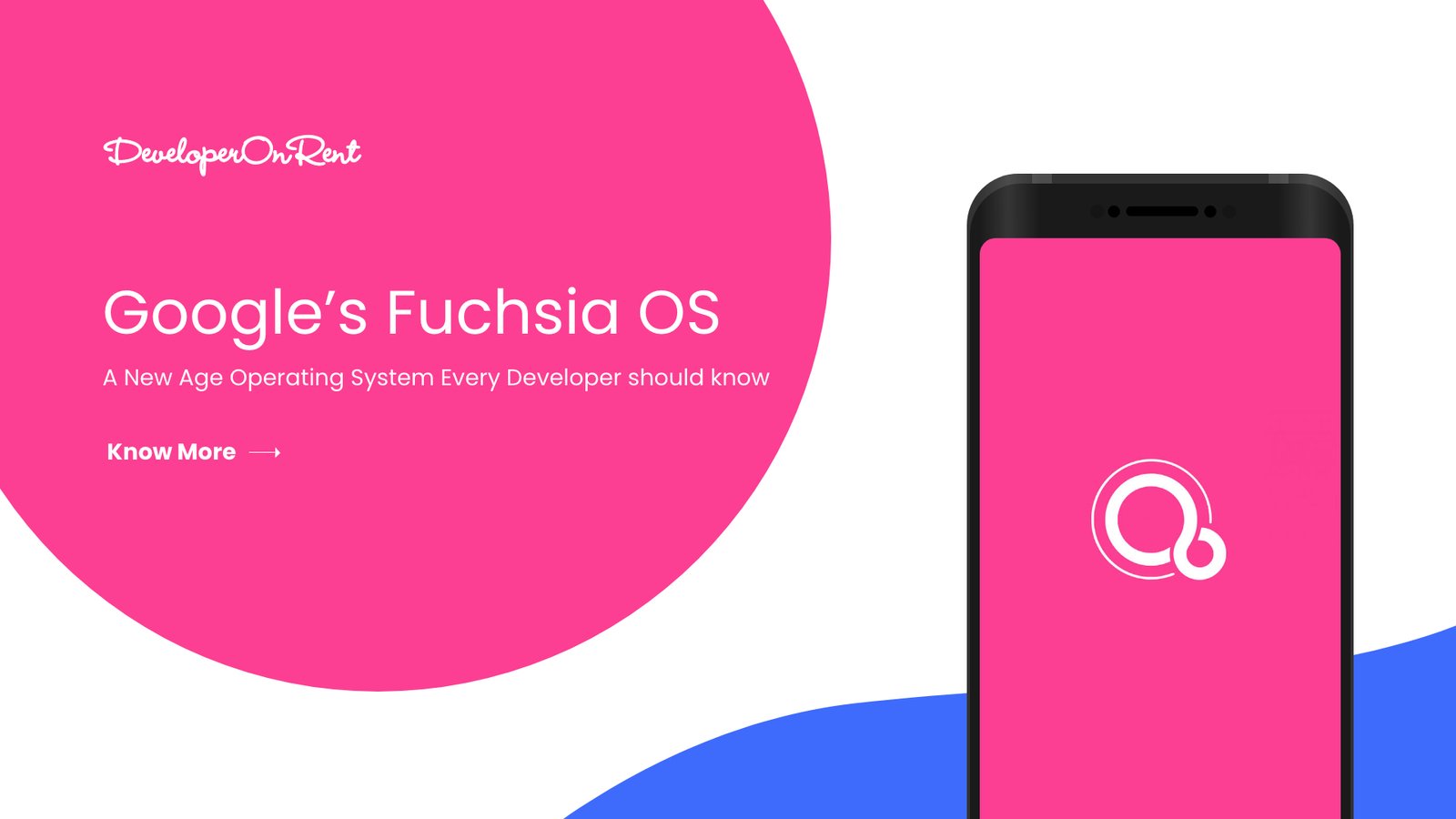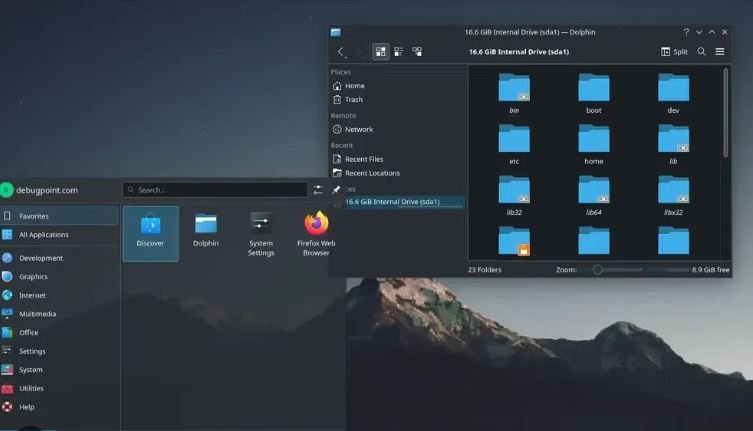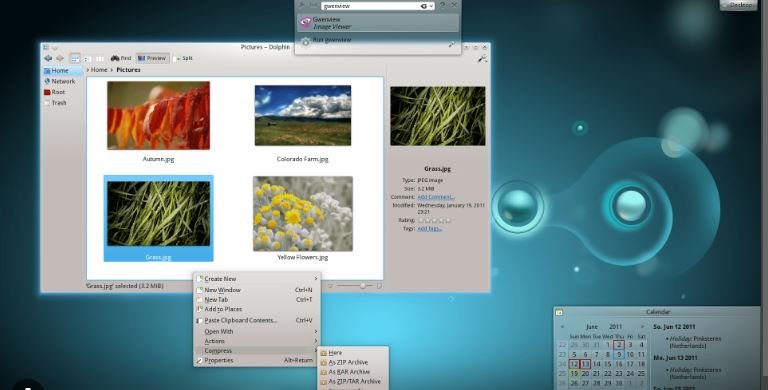Alternative operating systems offer unique options beyond the mainstream choices like Windows, macOS, and Linux. They cater to specific needs, preferences, or niche applications. By exploring these alternatives, users can discover systems tailored for enhanced privacy, specialized tasks, or unique user experiences. This post delves into the world of alternative operating systems, highlighting their features, benefits, and ideal use cases.

Unique Features of Alternative Operating Systems
Alternative operating systems often provide distinctive features that set them apart from conventional OS options. For instance, QNX, a real-time operating system, excels in embedded systems for automotive and industrial applications. Meanwhile, Haiku OS, inspired by BeOS, offers a lightweight and user-friendly experience for those interested in an alternative to traditional desktop environments. Understanding these unique features helps users select the OS that best aligns with their specific requirements.
Privacy-Focused Operating Systems
In a world increasingly concerned with data privacy, privacy-focused operating systems offer enhanced protection. Tails OS, for example, is designed for anonymity and security, running entirely from a USB stick and leaving no trace on the host computer. Similarly, Whonix uses a two-part system to anonymize internet traffic through the Tor network. These operating systems cater to users who prioritize privacy and wish to mitigate surveillance and data tracking.
Specialized Operating Systems for Niche Applications
Certain alternative operating systems target niche applications, providing tailored solutions for specific use cases. For example, FreeRTOS is a real-time operating system designed for embedded systems and IoT devices. It ensures reliable performance and minimal resource consumption, ideal for developers working on hardware projects. Additionally, PureOS focuses on free software and ethical computing, making it a choice for users who value open-source principles and ethical tech.
Exploring Non-Traditional Desktop Environments
Alternative operating systems can also offer innovative desktop environments that differ from traditional setups. Elementary OS, with its Pantheon desktop, provides a clean and intuitive interface reminiscent of macOS, while Deepin OS features a visually appealing Deepin Desktop Environment (DDE) with unique customization options. These non-traditional environments offer fresh perspectives on desktop usability and design.
Performance and Efficiency Considerations
Performance and efficiency are crucial factors when evaluating alternative operating systems. Some alternatives, like Tiny Core Linux, are designed to be extremely lightweight, making them suitable for older hardware or resource-constrained environments. Conversely, other systems like Solus focus on delivering a polished user experience with optimized performance. Assessing the performance and resource requirements of these operating systems helps users make informed choices based on their hardware and usage needs.
Compatibility and Software Support
One challenge with alternative operating systems is compatibility with existing software and hardware. While some systems provide robust support for various applications, others may require users to find alternative software or solutions. For example, ReactOS aims to be compatible with Windows applications, providing a bridge for users transitioning from the Windows ecosystem. Understanding the compatibility of an alternative OS with software and hardware ensures a smoother transition and operational efficiency.
Community and Support for Alternative Operating Systems
Support and community engagement play significant roles in the adoption and usability of alternative operating systems. Many of these systems rely on active communities and open-source contributions to drive development and support. For instance, the Linux community provides extensive resources, forums, and documentation for its various distributions. Engaging with these communities can help users find solutions, share experiences, and contribute to the ongoing development of their chosen OS.
Future Trends in Alternative Operating Systems
As technology evolves, systems continue to adapt and innovate. Emerging trends such as containerization, edge computing, and enhanced security measures influence the development of new OS options. Staying informed about these trends and exploring new alternatives can help users stay ahead of technological advancements and find systems that meet their evolving needs.
Conclusion
Exploring systems opens up a world of possibilities beyond mainstream choices. Whether seeking privacy, specialized functionality, or unique desktop environments, users can find systems tailored to their specific needs and preferences. By considering factors such as performance, compatibility, and community support, users can make informed decisions and discover the ideal alternative operating system for their requirements.