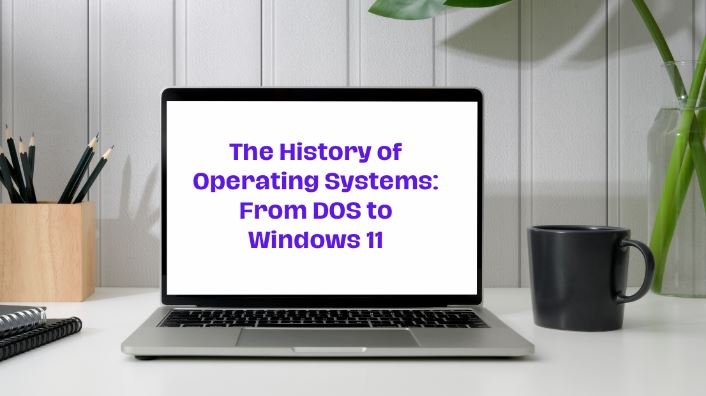Choosing the best operating system for your needs can significantly impact your productivity, entertainment, and overall computer experience. With several options available, understanding your requirements is crucial to making an informed decision. Here’s a comprehensive guide on how to choose the best operating system for your needs.
Understand Your Needs and Preferences
Before diving into specific operating systems, it’s essential to understand what you need from your OS. Are you looking for a system primarily for work, gaming, or creative tasks? Each operating system offers different strengths, so knowing your preferences will help narrow down your choices.

1. Assess Your Hardware Compatibility
When selecting the best operating system for your needs, ensure that it is compatible with your hardware. Some operating systems require more resources, while others are designed to run on less powerful machines. Check the system requirements for each OS and compare them with your computer’s specifications.
2. Consider Software Availability
Different operating systems support different software applications. If you rely on specific programs for your work or hobbies, make sure they are available and run smoothly on the OS you choose. For instance, some professional software might only be available on Windows or macOS.
3. Evaluate Ease of Use
User-friendliness is a critical factor in choosing the best operating system for your needs. If you’re not tech-savvy, you might prefer an OS with a straightforward interface and plenty of support resources. Windows and macOS are known for their user-friendly designs, while Linux might require more technical knowledge.
4. Look at Security Features
Security should be a top priority when choosing an operating system. Windows, macOS, and Linux each have their security features and vulnerabilities. Evaluate which OS offers the best security features to protect your data and privacy.
5. Check Customization Options
If you like to customize your computing environment, consider an operating system that offers flexibility. Linux is highly customizable, allowing users to tweak almost every aspect of the system. Windows and macOS offer some level of customization, but not to the same extent as Linux.
6. Think About Support and Updates
Regular updates and good support are essential for maintaining the performance and security of your OS. Windows and macOS provide regular updates and have extensive support networks. Linux also offers updates, but support can vary depending on the distribution you choose.
7. Analyze Cost and Licensing
The cost of an operating system can influence your decision. Windows typically requires a paid license, whereas many Linux distributions are free. macOS is free but only available on Apple hardware. Consider your budget and whether you’re willing to pay for an OS.
8. Explore Gaming Compatibility
If gaming is a priority, you’ll want an OS that supports a wide range of games and offers good performance. Windows is the most popular choice for gamers due to its extensive game library and compatibility. macOS and Linux have fewer game options but still offer some popular titles.
9. Investigate Integration with Other Devices
Consider how well the operating system integrates with other devices you use. If you have other Apple products, macOS might be the best operating system for your needs due to seamless integration. Windows and Linux also offer some level of integration with other devices and services.
10. Review Community and User Base
An active user community can be a valuable resource for troubleshooting and learning new tips. Windows and macOS have large user bases, and there are numerous online forums and resources available. Linux distributions have strong communities that can be very helpful, especially for more technical issues.
11. Check Performance and Stability
Performance and stability are crucial for a smooth computing experience. Windows and macOS are known for their stability and performance across a wide range of hardware. Some Linux distributions are optimized for performance on older or less powerful hardware.
12. Test the Operating System
Many operating systems offer trial versions or live environments that let you test them without installing them. Take advantage of these options to see how the OS performs with your hardware and whether it meets your needs.
13. Consider Multitasking and Productivity Features
If multitasking and productivity are important, look for an OS with features that support these activities. Windows and macOS have robust multitasking capabilities, while certain Linux distributions are designed with productivity in mind.
14. Evaluate System Integration and Ecosystem
Think about how the operating system fits into your existing ecosystem. If you use other devices or services from a particular brand, choosing an OS that integrates well with them can enhance your overall experience.
15. Seek Opinions and Reviews
Finally, seek opinions and reviews from other users and experts. Reading reviews and watching videos can provide insights into the strengths and weaknesses of each OS, helping you make a more informed decision.
Conclusion
Choosing the best operating system for your needs involves assessing your requirements, hardware compatibility, software availability, and other factors. By considering these aspects, you can find an OS that enhances your productivity and provides a satisfying user experience.