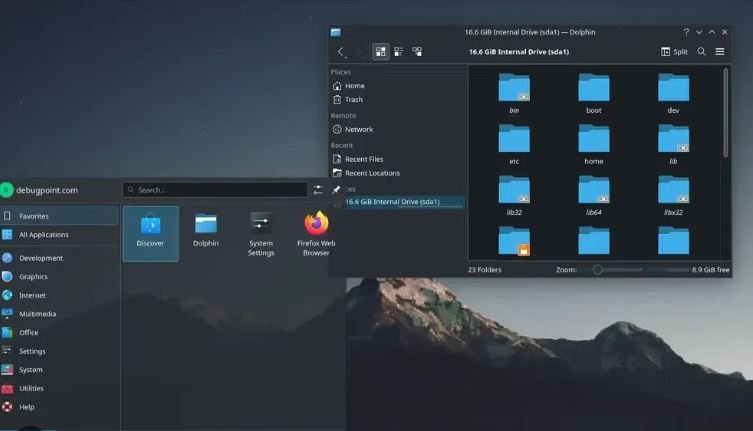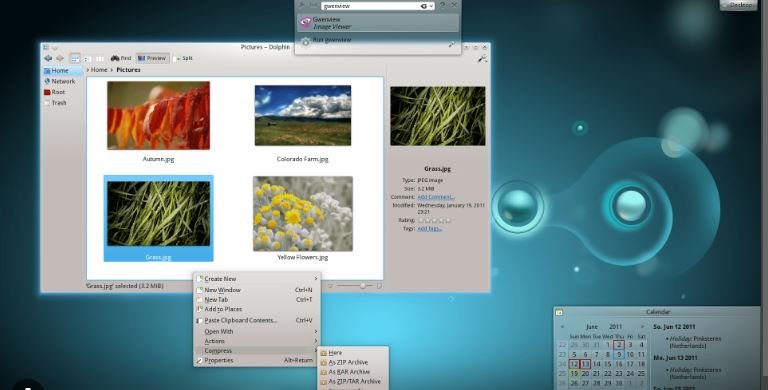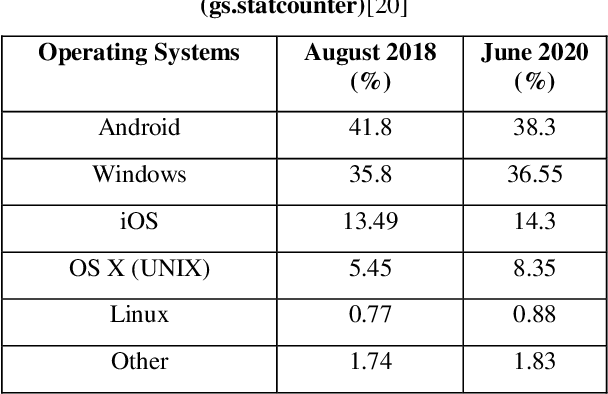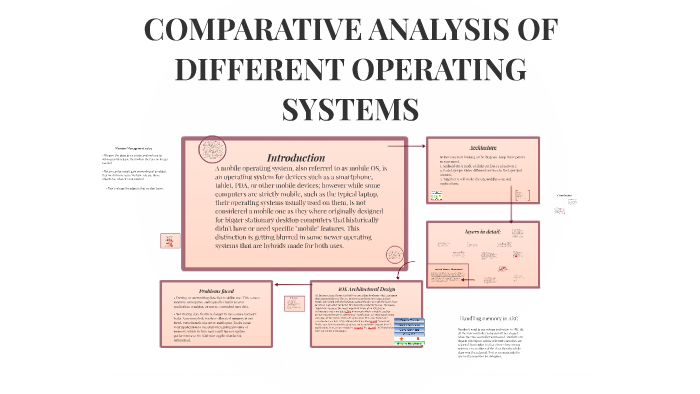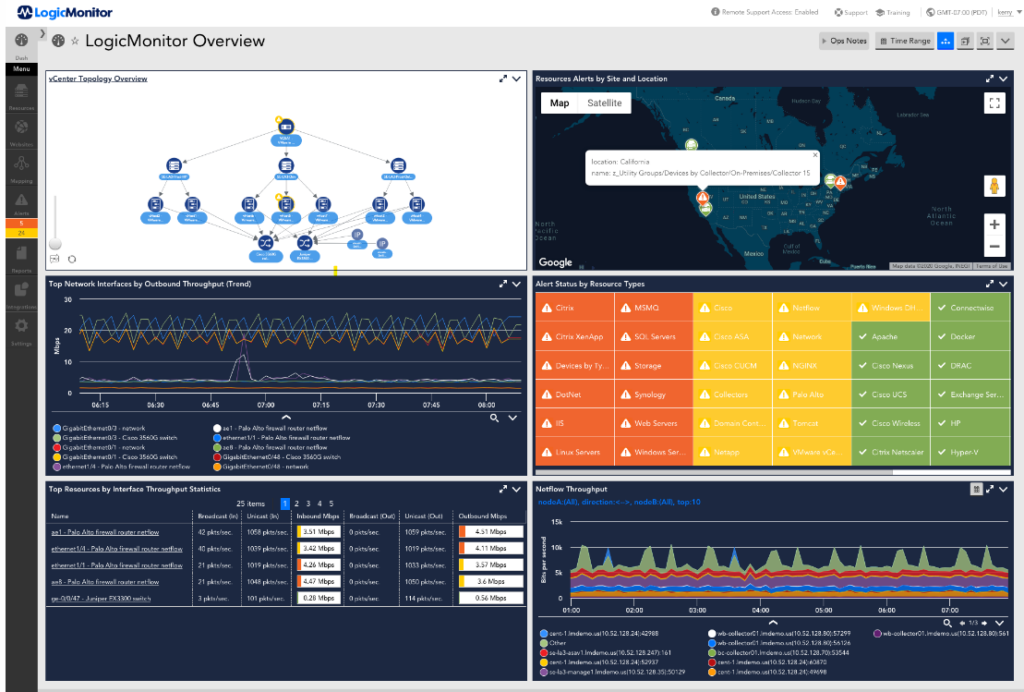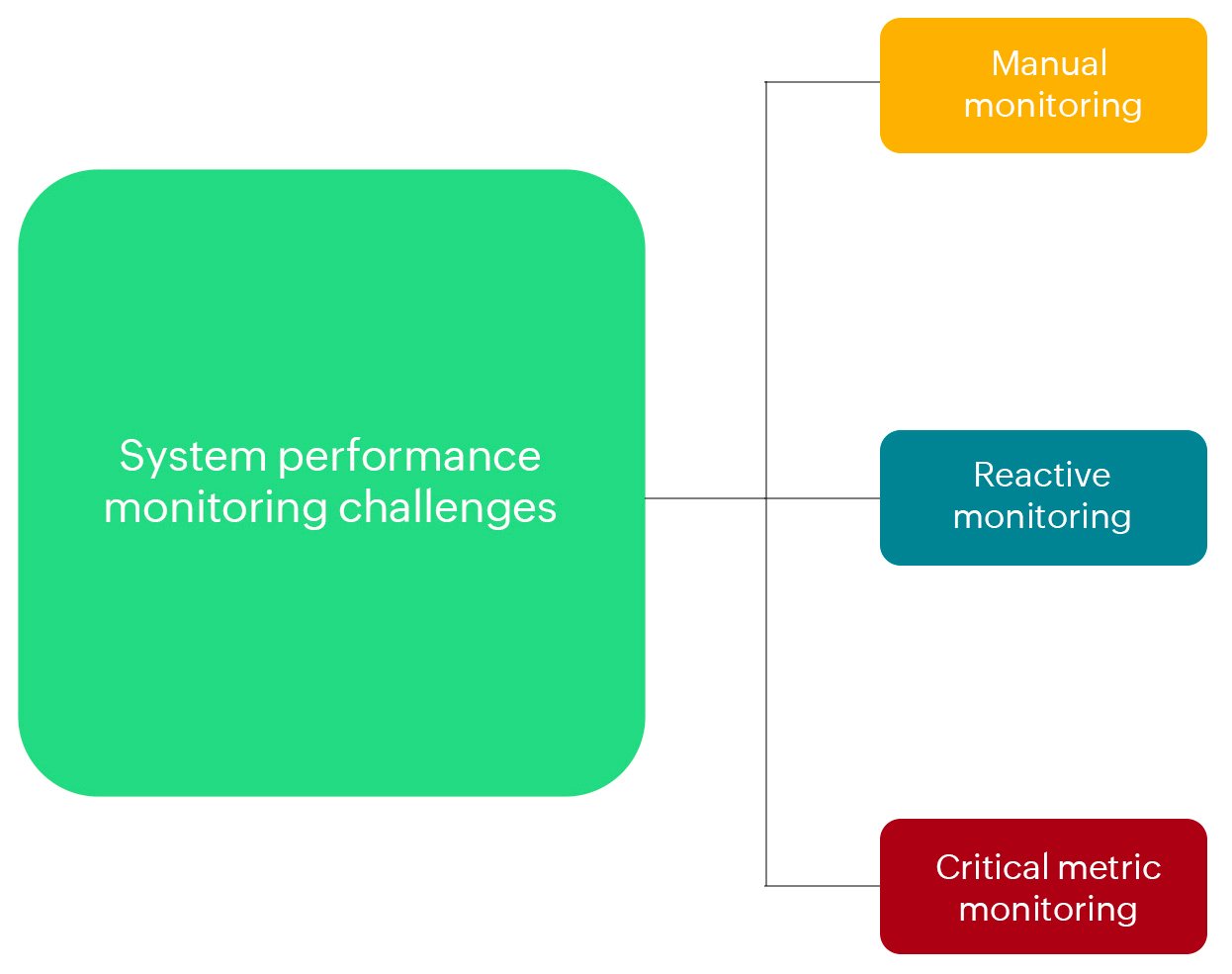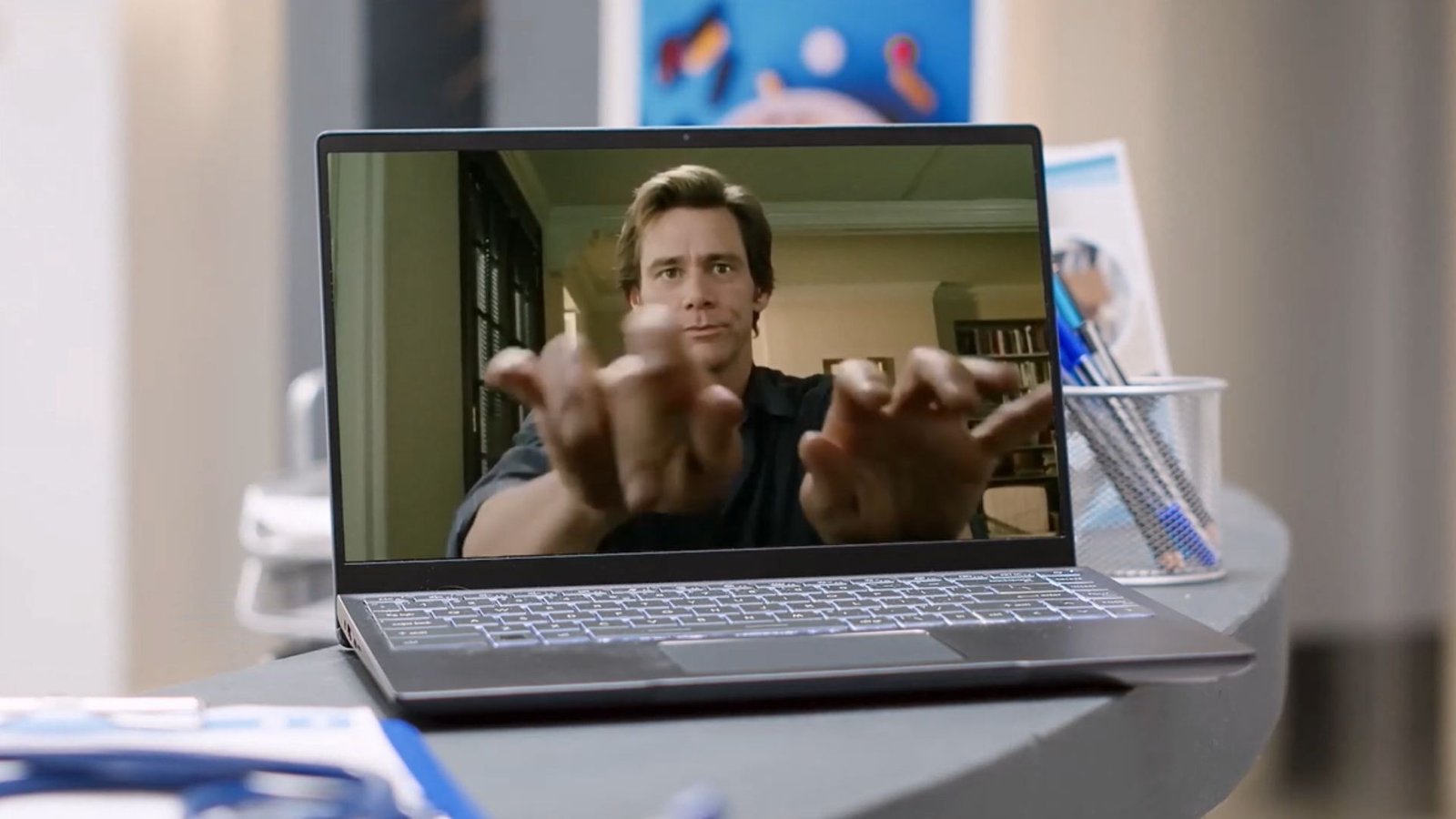Choosing the best operating systems for business use is crucial for efficiency, security, and smooth operation. With so many options available, it can be overwhelming to decide which one is right for your business. In this article, we’ll discuss some of the top operating systems for business use, highlighting their features and benefits.
Windows 10 Pro
Windows 10 Pro is one of the most popular operating systems for business use. It offers a range of features designed specifically for professional environments.

Security Features
Windows 10 Pro comes with advanced security features such as BitLocker, which encrypts your data, and Windows Defender, which protects against malware. These features make it an excellent choice for businesses concerned about data security.
Compatibility
One of the main advantages of Windows 10 Pro is its compatibility with a wide range of software. Whether you need productivity tools, accounting software, or specialized business applications, Windows 10 Pro can handle it all.
Remote Access
For businesses with remote workers, Windows 10 Pro offers Remote Desktop, allowing employees to access their work computers from anywhere. This feature is essential for maintaining productivity in a flexible work environment.
macOS
macOS is another excellent operating system for business use, particularly for businesses that prioritize design and creativity.
User-Friendly Interface
macOS is known for its sleek, user-friendly interface. It is easy to navigate, making it a great option for businesses that want to ensure their employees can quickly adapt to the system.
Integration with Apple Products
If your business uses other Apple products, such as iPhones or iPads, macOS offers seamless integration. This can enhance productivity and make it easier to share information across devices.
Security and Stability
macOS is also known for its robust security and stability. It is less susceptible to viruses and malware compared to other operating systems, providing peace of mind for businesses that handle sensitive information.
Linux
Linux is a powerful and flexible operating system for business use. It is especially popular among tech-savvy businesses and those that require a high level of customization.
Cost-Effective
One of the biggest advantages of Linux is that it is open-source and free to use. This can significantly reduce costs for businesses, especially those with a large number of computers.
Customizability
Linux offers a high level of customizability, allowing businesses to tailor the operating system to their specific needs. This can result in a more efficient and streamlined workflow.
Security
Linux is known for its strong security features. It is less vulnerable to malware and cyberattacks, making it a reliable choice for businesses that prioritize security.
Ubuntu
Ubuntu is a user-friendly distribution of Linux, making it a popular choice for businesses looking to adopt Linux for business use.
Ease of Use
Ubuntu is designed to be easy to use, even for those who are not familiar with Linux. It offers a graphical user interface that is intuitive and straightforward.
Support and Community
Ubuntu has a large and active community, providing extensive support and resources. This can be invaluable for businesses that need assistance or want to learn more about using the operating system.
Software Availability
Ubuntu offers a wide range of software applications, many of which are free and open-source. This can be beneficial for businesses that need access to various tools without incurring additional costs.
Conclusion
Choosing the best operating system for business use depends on your specific needs and priorities. Windows 10 Pro, macOS, Linux, and Ubuntu each offer unique features and benefits that can enhance productivity, security, and efficiency. By understanding the strengths of each operating system, you can make an informed decision that will support the success of your business.