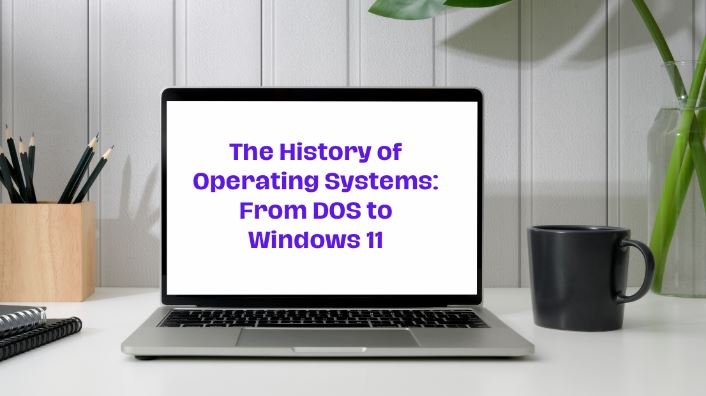Embedded Operating Systems (OS) are specialized systems designed to manage hardware resources and run applications in embedded systems. Unlike general-purpose operating systems, which are used in personal computers and servers, embedded OS are tailored for specific functions within embedded devices. Here’s an overview of embedded operating systems, their features, and their applications.
1. What is an Embedded Operating System?
An Embedded Operating System is a software platform designed to operate on embedded systems—computers that are integrated into other devices to perform dedicated functions. Unlike general-purpose OS, which handle a wide range of tasks and applications, embedded OS are optimized for specific tasks and often run on hardware with limited resources.
2. Key Features of Embedded Operating Systems
- Real-Time Performance: Many embedded OS provide real-time capabilities to ensure timely processing of critical tasks. This is crucial for applications requiring precise timing and responsiveness, such as industrial control systems and automotive safety features.
- Resource Efficiency: Embedded OS are designed to operate efficiently with limited resources, including memory, processing power, and storage. They use lightweight kernels and optimized code to ensure minimal resource consumption.
- Reliability and Stability: Given their use in mission-critical applications, embedded OS prioritize reliability and stability. They are built to handle failures gracefully and operate consistently over long periods.
- Modularity: Embedded OS often support modular architectures, allowing developers to include only the components necessary for their specific application. This helps in minimizing the footprint and optimizing performance.
- Customizability: Embedded OS can be customized to meet the specific needs of the application. Developers can configure the OS to include or exclude features based on the requirements of the embedded system.

3. Types of Embedded Operating Systems
- Real-Time Operating Systems (RTOS): RTOS are designed to meet strict timing constraints and ensure timely execution of tasks. Examples include FreeRTOS, VxWorks, and QNX. RTOS are commonly used in applications such as robotics, automotive systems, and telecommunications.
- General-Purpose Embedded OS: These OS are more versatile and can run a variety of applications. Examples include Linux-based systems like Ubuntu Core and Android. General-purpose embedded OS are used in devices like smart TVs, routers, and industrial machines.
- Tiny Operating Systems: Tiny OS are designed for resource-constrained devices with minimal hardware capabilities. Examples include Contiki and RIOT. These OS are used in low-power IoT devices and sensor networks.
4. Applications of Embedded Operating Systems
- Consumer Electronics: Embedded OS are widely used in consumer electronics such as smartphones, smart TVs, and home appliances. They manage device functions and provide user interfaces.
- Automotive Systems: Modern vehicles use embedded OS for various functions, including engine control, infotainment systems, and advanced driver assistance systems (ADAS). These systems require real-time performance and reliability.
- Industrial Automation: Embedded OS are integral to industrial control systems, including programmable logic controllers (PLCs), robotics, and process control systems. They ensure precise control and monitoring of industrial processes.
- Medical Devices: Embedded OS are used in medical devices like pacemakers, infusion pumps, and diagnostic equipment. The reliability and real-time capabilities of embedded OS are critical for patient safety and device performance.
- Telecommunications: Embedded OS are employed in networking equipment such as routers, switches, and base stations. They manage network protocols, data processing, and communication functions.
5. Challenges of Embedded Operating Systems
- Limited Resources: Embedded systems often have constrained resources, making it challenging to balance performance and resource usage. Developers must optimize code and manage resources efficiently.
- Complexity of Development: Developing for embedded systems can be complex due to the need for specialized knowledge of hardware and software integration. Debugging and testing can also be more challenging compared to general-purpose systems.
- Long Lifecycle and Support: Embedded systems may have long lifecycles, requiring ongoing support and maintenance. Ensuring compatibility with future technologies and managing updates can be demanding.
Conclusion
Embedded Operating Systems play a crucial role in managing dedicated functions within embedded devices across various industries. With their focus on real-time performance, resource efficiency, and reliability, embedded OS are essential for applications ranging from consumer electronics to industrial automation. Understanding the features and applications of embedded OS can help in designing and developing effective embedded systems tailored to specific needs.